Quickly find files in Prostream by using the search bar.
Recent searches
Within your documents, a search bar is visible at the top of the screen. When you click on this search bar, the most recently used searches are immediately visible. When clicking on one of these previously used searches, a search is performed and results are displayed. Delete a search by clicking the three dots on the right side of the search.

Quick results
When entering a search query, Prostream immediately starts retrieving the documents that (probably) best match your search query. The top 10 of these are presented directly below the search bar. When you click on one of the results, you'll open that file.
Do you want to perform a search in a specific folder? Click on the three dots next to the folder name and select Search in this folder. This way, you'll only get results that are in that specific folder. You can select if you want to search the subfolders as well or just the main folder.
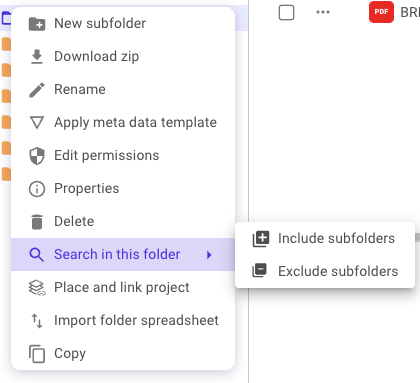
Advanced search
After you enter a search query, press enter to perform a more advanced search. Prostream now presents all documents (provided no more than 10,000 results) that match the search query in a new screen. Subsequently, here you can:
- open documents;
- create overviews
- and refine your searches by adding filters.
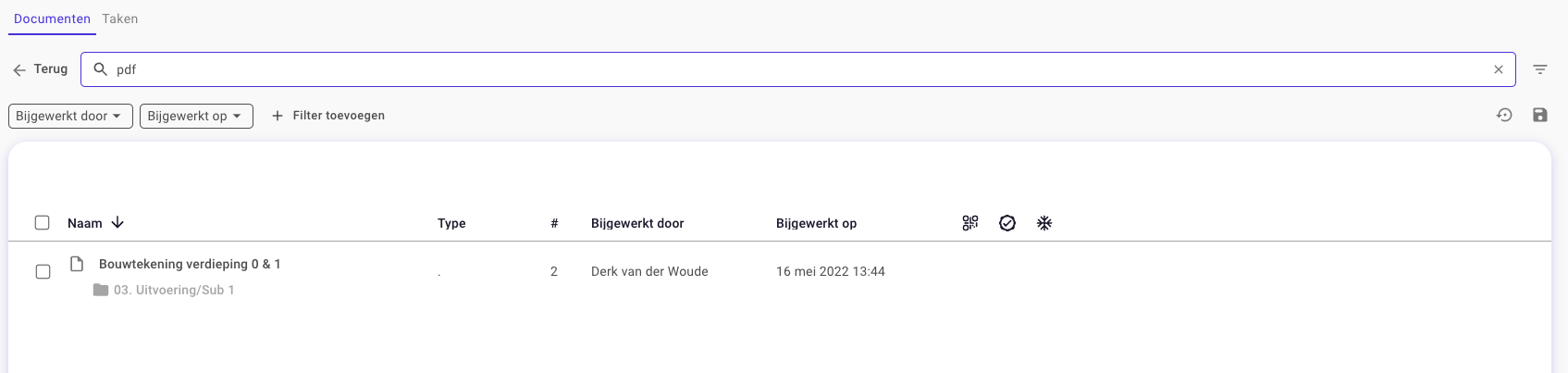
You can find all files that were added yesterday (for example) by clearing the search bar and selecting Yesterday at Edited. Don't forget to apply the filter by clicking the purple arrow.
Add search results to your collection folder
In case you want to save the search results to your collection folder, you can do so by clicking 'Add to collection'. Read all about the collection folder here.
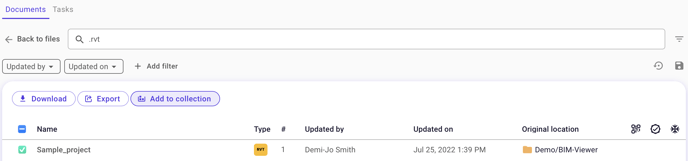
The collection folder does not always include all metadata if different metadata fields have been applied to the files. Do you want to export them, including all their metadata? Then select the files and click Open in Search. This opens a search with your files, including all applied metadata. You can then export this.
Export search results as CSV file
It is also possible to export (a selection of) the generated search results as a CSV file. Select the files you want to export and then press 'Export'. The CSV file will then be downloaded immediately.

