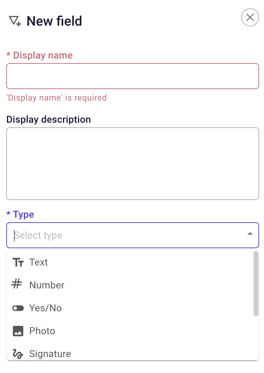With snags, you and your colleagues can see where shortcomings are within a (construction) project.
In Prostream you can create and add multiple snag templates.
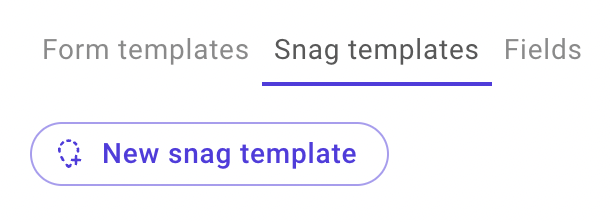 Go through My Overview to Configuration.
Go through My Overview to Configuration.- Click on Quality control.
- Click on Snag templates and on New snag template.
- Fill in the title of the snag template (e.g. 'check floor plan X').
- Fill in the section you want to check (for instance 'electricity first floor').

- At new question item fill in one or more questions that apply to this (for example 'are all sockets at the right height?') and indicate how this question can be answered. You have the following options:
- Date: option if, for example, you want to know when work was carried out.
Number: you can add a value to be achieved, for example, with or without a range. - Yes/No: if a question requires no further explanation, you can choose this option
- Choice: you can add multiple choice options
- Status: what is the status of activities? For example, Still to be completed, Ongoing, Controlled, Completed, etc.
- Text: when an explanation is needed, select this option.
- Date: option if, for example, you want to know when work was carried out.
- Click on Save as draft if the form is not yet final and on Save and publish if it is. Your form template is now visible in the overview.