With reports you can create an overview of all forms and snags of your project at once.
Within your project you will see a heading Results in the menu under Quality Control. Here you will find an overview of all forms and snags that belong to that project.
In the overview you see per item the name, type, date of creation, person responsible, created by, which task it belongs to and to which drawing or map the form or snag applies.
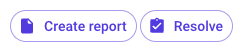 Create report
Create report
- Select the forms and snags that should be included in the report and click Create report.
- At the top right you will see the Edit button. Here you can select a template you want to use.
- You can also upload other stationery here and add your company logo.
- Under the Snag tab you can adjust how many photos should be placed next to each other per snag.
- Under the Form tab you can adjust how many photos should be placed next to each other per form.
- When you are satisfied with the layout of your report, you can close the editing panel.
- Click on Download as PDF to download the report or Print to print it immediately.

