With 'Edit and Publish' you can edit files locally from Prostream.
Edit files
With the Edit and Publish function you can edit files from Prostream. By selecting a file and choosing Edit file, you can download the file and edit it with the software on your own computer. When you download a file to edit, you always download the latest version visible to you. This depends on your rights.
Once you download the file for editing, the file will be locked. This prevents others from editing the file, so versions don't coexist. An administrator can always unlock the file.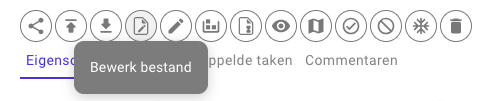
Be careful not to change the file name while editing. Prostream temporarily adds a unique ID to the file name, which is used during upload to process the file.
Publish edited files
Once you've finished editing the file, you can upload the new version to Prostream. Select the Publish button to upload the edited file as a new version.
The file is unlocked immediately after upload, allowing other users to use it again.
Lock and unlock files
When a user edits a file locally, the file is automatically locked in Prostream. This makes it impossible for several people to work in the same file at the same time. If a file is locked, an administrator can always unlock it.
A file can be unlocked by the user who locked the file or a Prostream administrator.
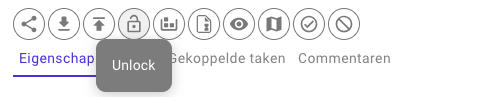 You can see who locked a file by holding your mouse over the lock.
You can see who locked a file by holding your mouse over the lock.
To easily see which files are locked within an organization or project, you can perform a search and/or save to always have immediate insight. Click on Add filter in the search screen. Then select Final and choose Locked. In the results you will see all files that are locked within the chosen context and by whom they are locked.
