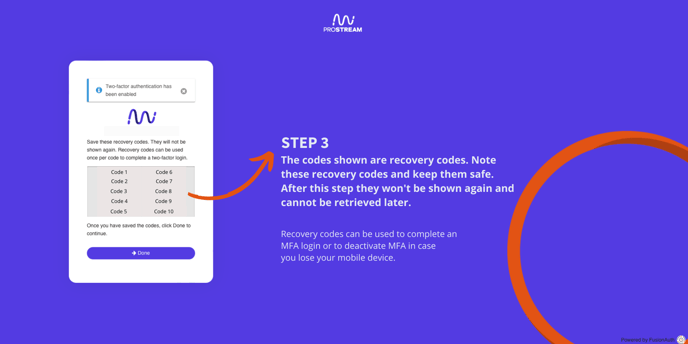Multi-Factor Authentication (MFA) is mandatory for all Prostream users (unless SSO is used) to enhance account security and to protect accounts against phishing and credential theft.
MFA has been activated on Prostream at October 30.
Go to:
- What is MFA?
- Why is MFA mandatory for Prostream users?
- How do I set up MFA with Google Authenticator?
- What can I do when Prostream freezes while I set up MFA?
- Can I use Prostream without MFA?
What is MFA?
Two-step verification, also known as Multi-Factor Authentication (MFA), is a security feature that adds an extra layer of protection to your Prostream account. By activating MFA, which means we require users to go through at least two authentication steps when logging in, we increase the security of your data.
For whom will MFA be made mandatory?
MFA will be activated and mandatory for all Prostream users, with the exception of users logging into Prostream with SSO (Single Sign On via Microsoft).
Why is MFA mandatory for Prostream users?
We want to keep your data as secure as possible.
Improved account security
Enabling MFA significantly strengthens the security of your Prostream account. It adds an extra layer of security, making it more difficult for unauthorised persons to access your account and sensitive information. Even if your password is leaked, an attacker still needs the second authentication factor to successfully log in.
Protection against phishing and credential theft
Phishing attacks and credential theft by cybercriminals are unfortunately becoming increasingly common. MFA reduces the risks associated with these attacks by requiring an additional authentication step when logging in. An example of such an additional authentication step is entering a unique code generated by an app on a mobile device. This ensures, in case your credentials fall into the wrong hands, that they can't successfully login as long as they don't have physical access to your mobile device (phone or tablet) to complete the login process.
How do I set up MFA with Google Authenticator?
This is an example. It's also possible to use other authentication apps, but you will probably have to go through different steps to do so.
Step 1: Install Google Authenticator:
- On your mobile device, go to the Google Play Store or Apple App Store.
- Search for "Google Authenticator" and install the app.
Step 2: Link Google Authenticator to Prostream
- Log in to Prostream. If MFA is not set up, Prostream will immediately display a QR code to set up MFA with.
- Open the Google Authenticator app on your mobile device.
- Follow the on-screen instructions to add a new account by scanning the QR code displayed in Prostream.
- Alternatively, you can manually enter the provided account details in the Google Authenticator app.
- After scanning the QR code or entering the account details, Google Authenticator generates a unique verification code.
- Enter this code in the Prostream interface to continue the MFA setup process.
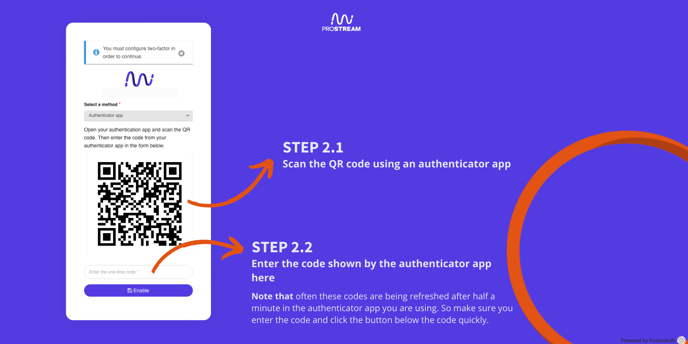
Step 3: Write down recovery codes
- After the QR code is scanned and the verification code is entered and approved, Prostream displays 10 recovery codes, it does this only once.
- Note these recovery codes properly and keep them in a safe place.
When the first verification code is entered, 10 recovery codes are displayed, but only once. Make a note of these recovery codes. They are not shown again and cannot be retrieved again. Recovery codes can be used to complete a two-factor login or disable two-factor authentication in case you lose your mobile device.
Step 4: verify MFA settings
- In the final step, you will once again enter a verification code from the authenticator app. This ensures that you can log in.
- Do you want to be asked for a new verification code only once every 30 days, on the device you are logging in to? Then tick the box to trust the device for 30 days.
- Then click the purple button to continue to your Prostream environment. The setup was successful.
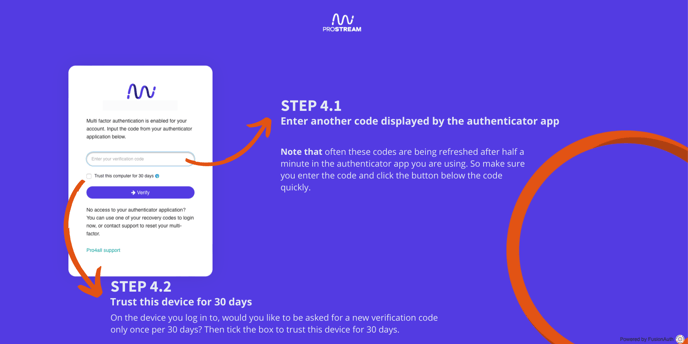
What can I do if Prostream freezes while setting up MFA?
It may happen that Prostream freezes while scanning the QR code. This can be solved in two ways:- Delete your cookies (how this works, depends on your browser) and refresh the page.
- Close the page and try again after five minutes.
Can you use Prostream without an MFA?
No, as long as you do not use an SSO (Single Sign On), you will not be able to use Prostream without an MFA after the end of July. This way, we can better ensure the security of your data.
Problems with setting up MFA?
If you are unable to log in when MFA is activated, please contact our support team.