Release #31
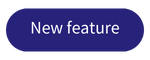
Filter
You are now able to apply filters to overviews of documents, projects and users within Prostream. Filters can also be combined or reset. Prostream only shows the results that match your filter.
When you leave the overview where you've applied filters and return later, your filter will remain active until you delete it yourself. This way, you can switch between screens in Prostream without having to set your filter every single time.
Important: it's not yet possible to filter on responsible persons in Tasks or on Role in the user overview. This is a known issue.
Document tasks
Tasks that are related to documents got a big update. Under Documents, you can now see a tab with Tasks, where you'll find all document related tasks. Here you can also create tasks that are linked to one or more documents. Select a document and click Create a document task. The selected documents will be linked to a task, to which you can also add an action. The actions that are currently available, are:
- To upload
- To judge
- To approve
- For your information
- On request
- Information request
- See comments
- Other
When you save, the person responsible for the task will receive an email including the chosen action. 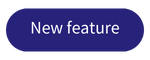
Email notifications
You can now manage the automated emails you receive from Prostream. You can edit if you want to receive emails when you've been added to a project, tagged in a comment or if a task was assigned to you. You can do this by. clicking the link at the bottom of these emails.
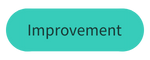
Filter
For all documents, you can now see the file type and apply a filter to this.
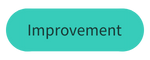
QR-code visible for previous versions
When a QR stamp was placed on an older version of a document, but the current version does not have a stamp, you can see this in Documents. The QR-code will have a lighter color.
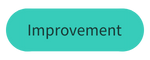
Share files with groups
You can now share files with groups. When a user is a member of multiple groups, they will only receive one email.
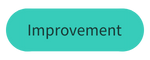
Version number
The version number of a document is now shown under #. This makes the column smaller than before, so more information can be shown at once.
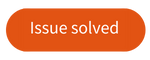
Bug in the file names of expected documents
When creating an expected file, initially a wrong name was shown. We solved this, so all expected documents have the correct name.
