How can I add items to a visit on the Snagstream website?
Adding items to a visit
1. Click the visit to which you want to add the items in the visits overview.
2. Click the Snags/surveys tab in the opened window.
3. Click Add items(s).
A new window is opened where you can add items to the visit.
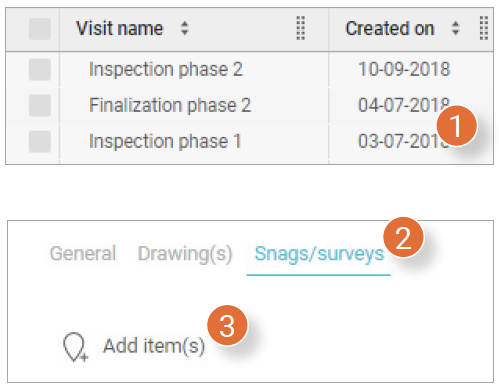
4. On the left side of the window, choose if you want to add a Snag or survey template.

5. On the right side of the screen, select which templates you want to add to the visit.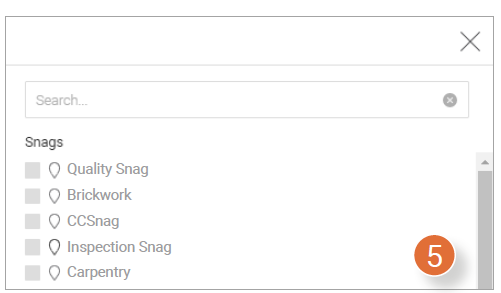
6. Click Add in the bottom right corner of the window.
7. A message will appear in the bottom left corner of the screen saying that the selected item has been added to the visit.
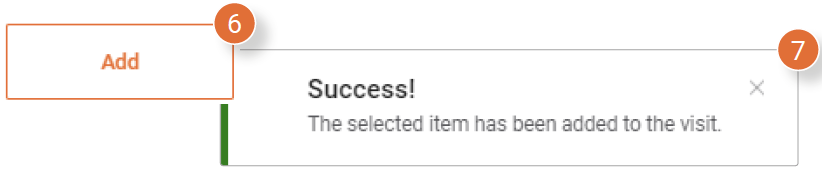

![Pro4all Logo-1.png]](https://support.pro4all.nl/hs-fs/hubfs/Pro4all%20Logo-1.png?height=50&name=Pro4all%20Logo-1.png)