How can I export a drawing on the Snagstream website?
1. Click the desired visit in the overview.
The selected visit is opened.
2. Click the Drawing(s) tab at the top of the window.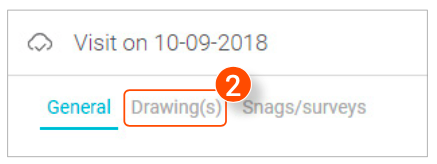
3. Click the desired drawing under Drawings.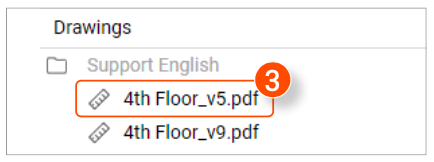
The selected drawing is opened.
4. Click Export in the top left corner
A new window is opened where you'll have three options.
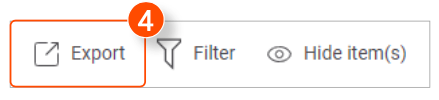
Exporting a drawing as a report
1. Click Report using template in the first drop- down menu.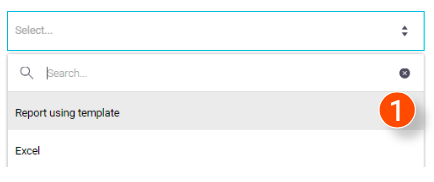
2. Click Snag - As survey, Snag report, Snag report- One big photo per Snag or Snag report without photos in the second drop- down menu.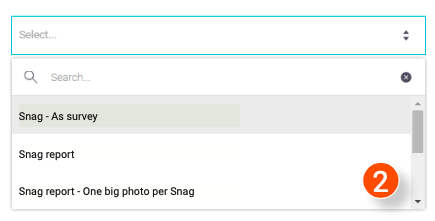
3. Select if you want to export the report as a Word or Pdf file.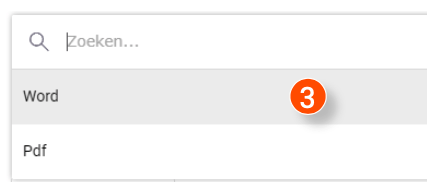
4. Click Confirm In the bottom right corner of the window.
After the report has been generated, it will automatically start downloading.
5. If the download does not start automatically, click Download in the bottom right corner of the window.
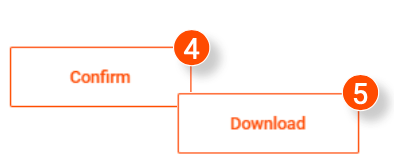
Exporting a drawing as an Excel file
1. Click Excel in the first drop-down menu.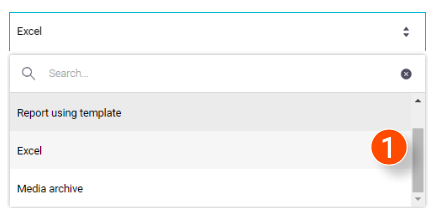
2. Click Confirm In the bottom right corner of the window.
After the report has been generated, it will automatically start downloading.
3. If the download does not start automatically, click Download in the bottom right corner of the window.
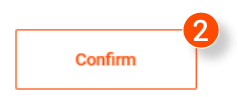
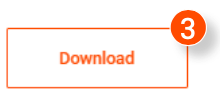
Exporting a drawing as a Media archive
1. Click Media archive in the first drop-down menu.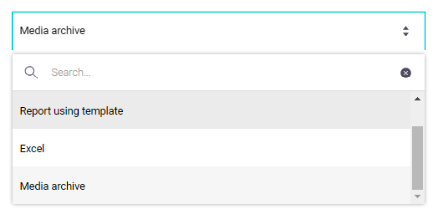
2. Click Confirm In the bottom right corner of the window.
After the report has been generated, it will automatically start downloading.
3. If the download does not start automatically, click Download in the bottom right corner of the window.
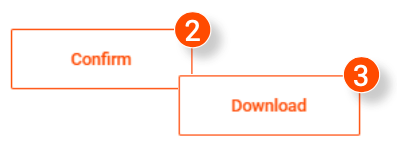
![Pro4all Logo-1.png]](https://support.pro4all.nl/hs-fs/hubfs/Pro4all%20Logo-1.png?height=50&name=Pro4all%20Logo-1.png)