How can I open, edit and delete items from a visit on the Snagstream website?
Opening, editing and deleting items from a visit
1. Click the visit of which you want to open the items in the visits overview.
2. Click the Snags/surveys tab in the opened window.
An overview of all Snags and surveys of the selected visit is shown.
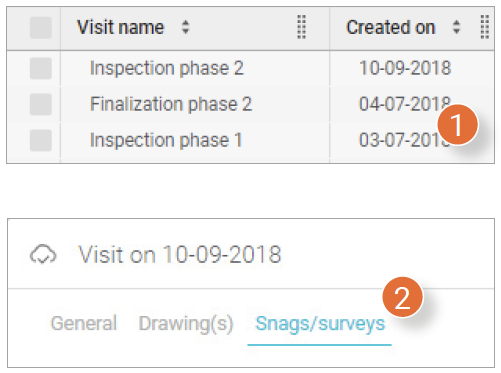
3. Click a Snag or survey to open and edit it.
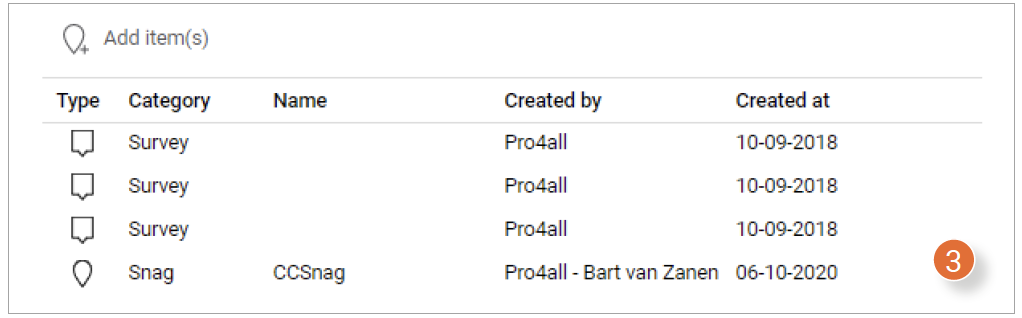
The selected item will open in a new window. The following features are visible in the top right corner:
4. View the location of the item on the drawing.
5. View the history of the item.
6. View all properties of the item.
7. Go to the previous item of the visit.
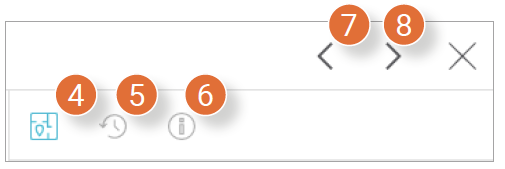
8. Go to the next item of the visit.
9. Do you want to archive the item? Click Archive.
10. After editing the item, click Save in the bottom right corner of the window.
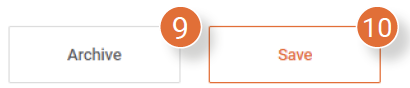

![Pro4all Logo-1.png]](https://support.pro4all.nl/hs-fs/hubfs/Pro4all%20Logo-1.png?height=50&name=Pro4all%20Logo-1.png)