How can I remove a draft?
Remove draft
When you edit a file but forget to publish it after making the desired changes, the file will remain locked as a draft. All drafts can be found in the Toolbox from the View selection. It is possible to remove a draft from a file which will automatically unlock the file.
1. Select the folder containing the file of which you want to remove the draft.
2. Right-click the desired file and click Remove draft in the Action menu.
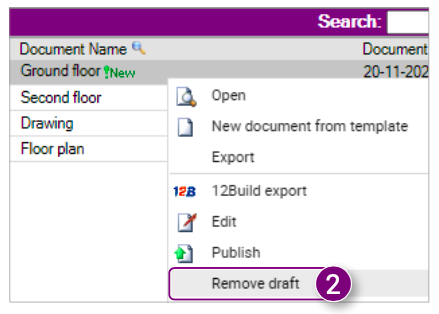
A notification will appear asking if you are sure you want to delete this draft.
3. Click OK in the notification.
A notification will appear asking if you want to open the Docstream Client.
4. Click Open Pro4all.Docstream.Client in the notification.
After the draft has been removed, a notification will appear indicating that the command has been completed (5). The notification will close automatically after 5 seconds.
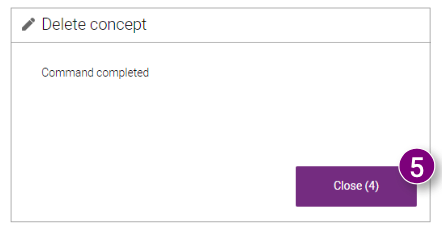

![Pro4all Logo-1.png]](https://support.pro4all.nl/hs-fs/hubfs/Pro4all%20Logo-1.png?height=50&name=Pro4all%20Logo-1.png)