How do I add a new user to Snagstream?
1.2 Adding a new user
After opening the Snagstream App, choose the user who will work with the App. If you have not used the App yet, or if you are not on the list of users, you will first have to add yourself as a new user:
1. Tap the Add User* button on the bottom of the screen. A window will appear stating that "Snagstream" Wants to Use "snagstream.nl" to Sign In.
2. Tap Continue to continue.
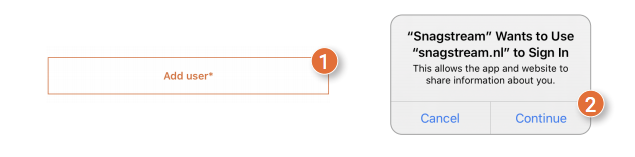
3. Enter the name of the domain in which you will be working. This is <domain>.snagstream.nl. The name of the domain is usually the name of the company you work for. If you do not know the name of your domain, please contact your administrator.
4. If necessary, change the web address of the domain to snagstream.be, snagstream.de or snagstream.eu by pressing .nl after the name of the domain.
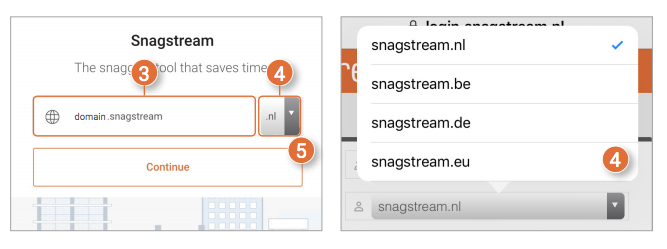
5. Finally, tap the Continue button to confirm the domain.
The App will now ask you to log in with your Snagstream account.
6. Enter the login details of your Snagstream account.
7. Tap the Login button. Finally, the App will ask you to create a five-digit PIN code. 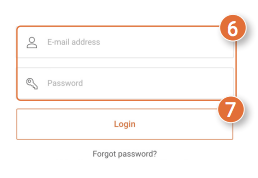
You will use this PIN code when logging in to the App.
8. Enter a five-digit PIN code for your Snagstream account.
9. Enter the PIN code again to confirm it.
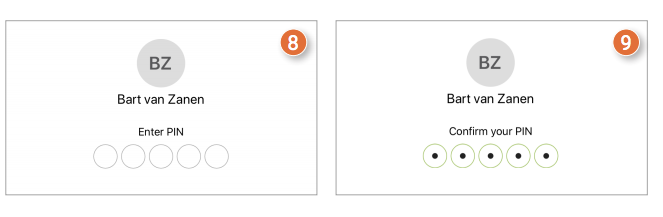
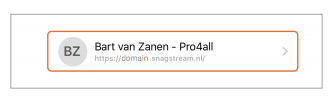
After setting the PIN code, the App will return to the home screen with an overview of all added users. Each added user will be displayed with their name and Snagstream domain. Tap on your account and enter the corresponding PIN code to log in.

![Pro4all Logo-1.png]](https://support.pro4all.nl/hs-fs/hubfs/Pro4all%20Logo-1.png?height=50&name=Pro4all%20Logo-1.png)