How do I add an item to a drawing or visit
Adding items to a drawing or visit
1. Click the desired visit in the visits overview.
2. Click the Drawing(s) tab in the opened window.
An overview is shown of all added drawings of the selected visit.
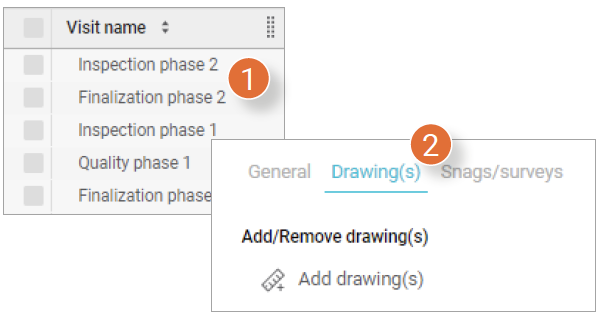
3. Select the drawing on which you want to place the item(s). The selected drawing is opened.
4. Right-click where you want to place the item on the drawing and click + Add item.
A new window is opened.
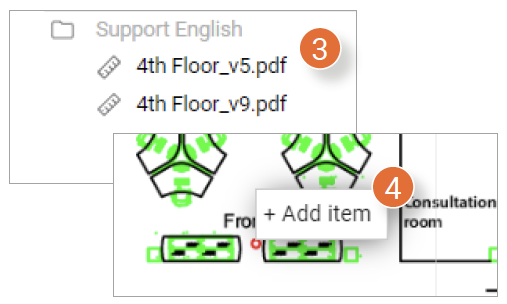
5. On the left side of the window, choose if you want to add a Snag or survey.
6. On the right side of the window, select which item template you want to place on the drawing.
7. Click Add in the bottom right corner.
A new window is opened.
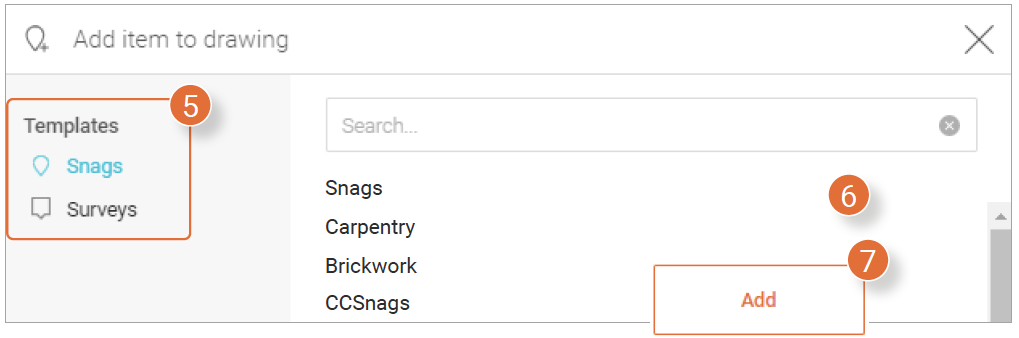
8. Click Save in the lower right corner of the window to save the item.
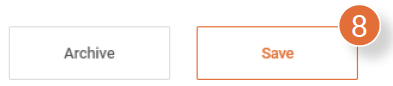

![Pro4all Logo-1.png]](https://support.pro4all.nl/hs-fs/hubfs/Pro4all%20Logo-1.png?height=50&name=Pro4all%20Logo-1.png)