Grating to or taking away rights from users in Prostream can be done in two different ways.
Assigning rights in Document
1. Navigate to the project in which you want to change user rights.
2. Click on Documents.
3. Move the mouse over a folder where you want to change user rights and click Edit access. An overview of the current project members is displayed.
4. You now see several rights that the project member has. Select the project member whose rights you want to change and tick the boxes of what he/she is allowed to see and/or do.
Do you want to change all rights of a group at once? Then select the group instead of a user. The steps are the same.
Assigning rights from Configuration
A second way to change the rights of a project member is via Configuration. How this works is described below.
1. Click on the project in which you want to change user rights.
2. Click Configuration and click on Access.
3. Under Person, select the person whose user rights you wish to change. You will now see an overview of folders to which he/she is linked.
4. Tick - if necessary for several folders - what they are allowed to see and/or do.

Folders and subfolders
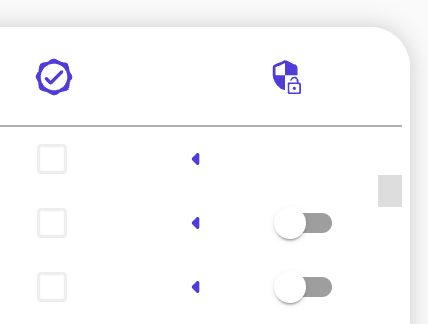 By default, a user is given the same rights for subfolders as they have for a main folder. You can turn this off using the slider on the far right of the rights overview. By turning on the slider, you can only set other rights for that subfolder. This is only necessary if you want to set more restrictive permissions on that subfolder.
By default, a user is given the same rights for subfolders as they have for a main folder. You can turn this off using the slider on the far right of the rights overview. By turning on the slider, you can only set other rights for that subfolder. This is only necessary if you want to set more restrictive permissions on that subfolder.
Do you want to change the roles of a Prostream user?
As an administrator in Prostream, you can create projects, edit the rights of other users, create meta data sets and add new users. A user can only view the documents they have the correct rights for and upload (new versions of) documents.
1. Go to Configuration via My Overview.
2. Go to Users and groups.
3. Select the relevant user and click on Change roles.
4. Now choose which role this user may have: administrator of user.
5. Click on Save and the role is changed.

