How do I create a new Project on the Snagsream website?
1. Click Projects under the Management tab.
In the overview you will see a list of all added projects within the current domain.
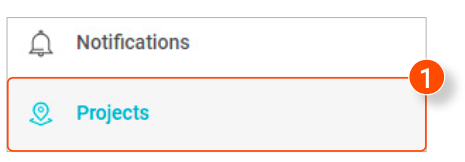
Adding a new project
1. Click Create project at the top of the overview of all projects
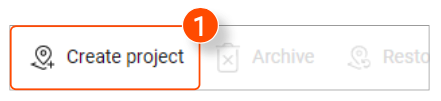
A new window is opened in which you can enter the details of the new project.
2. Enter the Project name.
3. Enter a Description of the new project.
4. Select the desired Project members.
5. Use the Default Snagstream project image.
6. Upload a custom project image.
7. After entering all the details, click Save in the bottom right corner of the window.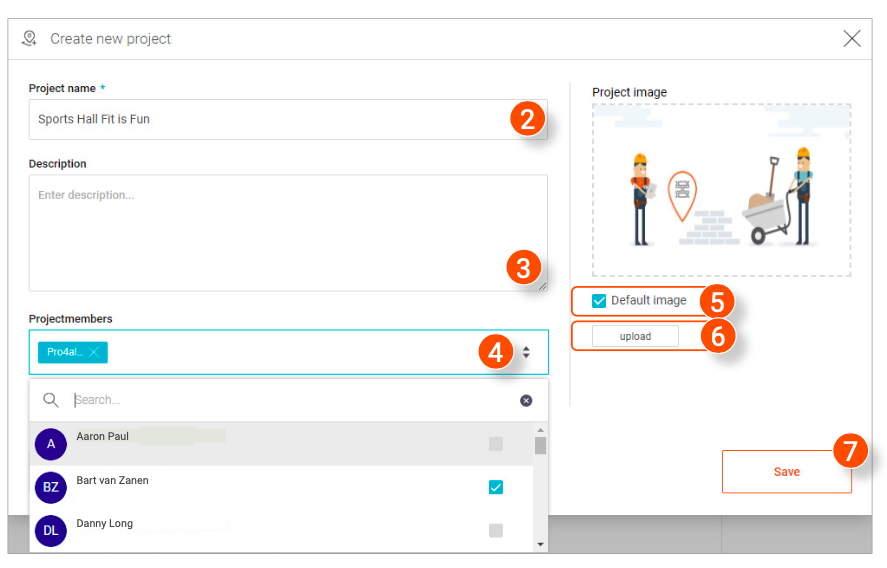
Editing projects
1. Click the project you want to edit in the overview.
A window is opened in which you can edit the details of the selected project.
2. After editing all the desired details, click Save in the bottom right corner of the window.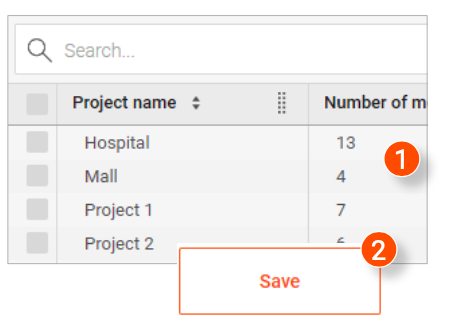
Archiving projects
1. In the overview, select the projects you want to archive or click the top checkbox to select all projects.
2. Click Archive at the top of the overview.
A notification will appear asking if you are sure you want to archive the selected projects.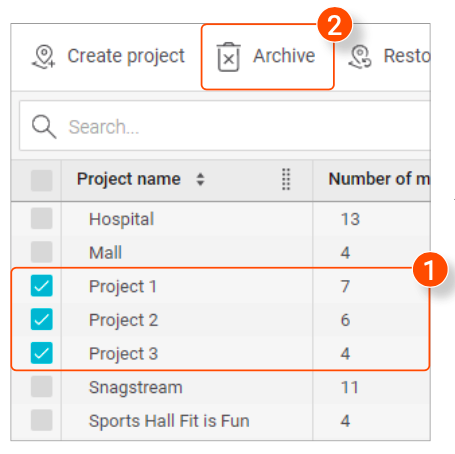
3. Click Ok in the notification.
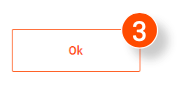
Showing and restoring archived projects
1. Click Show archived projects at the top of the overview. All archived projects will be shown in the overview.
2. In the overview, select the archived projects you want to restore or click the top checkbox to select all projects.
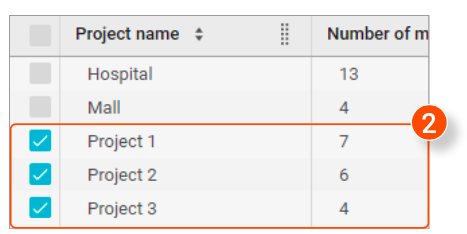
3. Click Restore at the top of the overview.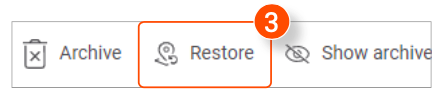
A notification will appear asking if you are sure you want to restore the selected projects.
4. Click OK in the notification.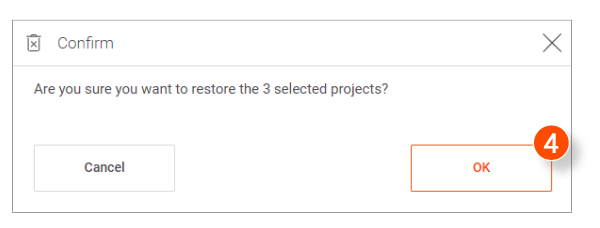
![Pro4all Logo-1.png]](https://support.pro4all.nl/hs-fs/hubfs/Pro4all%20Logo-1.png?height=50&name=Pro4all%20Logo-1.png)