How do I create folderrights?
Folderrights
In the Folderrights window you can see which users and groups have which permissions on a folder. You can also assign a role to a group of users here.
1. Right-click the desired folder or subfolder from the Navigation and click Folderrights in the Action menu.
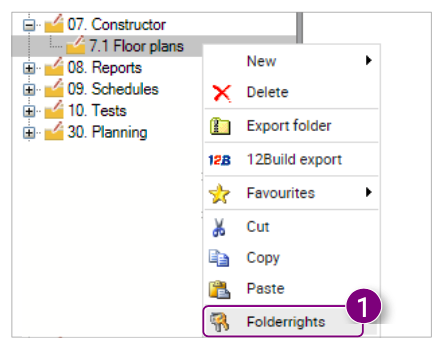
The Folderrights window is opened.
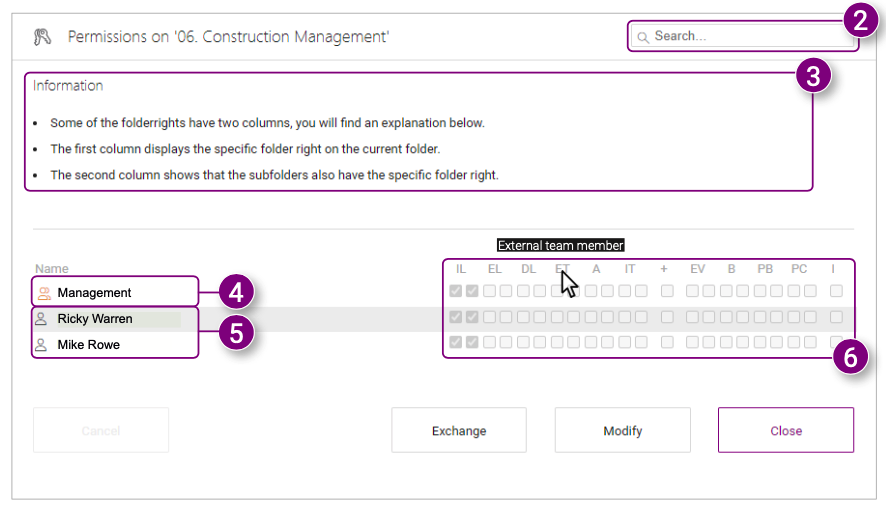 2. Use the search bar at the top of the window to search for specific groups or users.
2. Use the search bar at the top of the window to search for specific groups or users.
3. At the top of the list of groups/users and roles is more detailed information about each role. You can view this information by hovering your mouse cursor over a specific roll in the overview (6).
4. The authorized groups within the selected folder.
5. The authorized users within the selected folder.
6. The overview of all roles that can be assigned to groups and users including the selections for each group and user.
Exchanging folderrights
1. Click Exchange at the bottom of the Folderrights window.
 The Exchange window is opened.
The Exchange window is opened.
In the Exchange window you will see two vertical columns. The left column (2) indicates which users and groups are currently authorized on the selected folder. The right column (3) indicates which users and groups are available to authorize. The following buttons are shown at the bottom of the window:
4. Users and groups: open the Users and groups window where you can find more information about all users and groups within the current project.
5. Delete: delete the selected authorized user or group.
6. Replace: replace the selected user or group from the left column with an available user or group from the right column.
7. Copy: copy the rights from the selected user or group from the left column to the selected user or group from the right column.
8. Close: close the Exchange window. 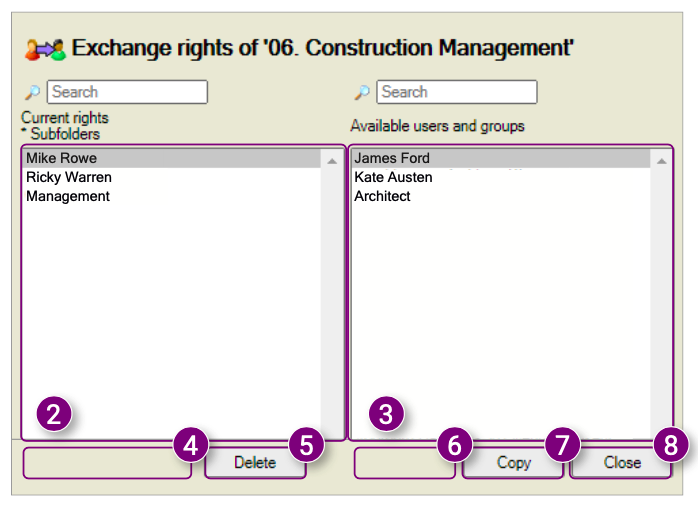
Granting and modifying folderrights
1. Click Modify at the bottom of the Folderrights window.
 2. Modify the folderrights of users and/or groups in the overview.
2. Modify the folderrights of users and/or groups in the overview.
3. Click Save after making all the desired modifications.
The changes are saved. 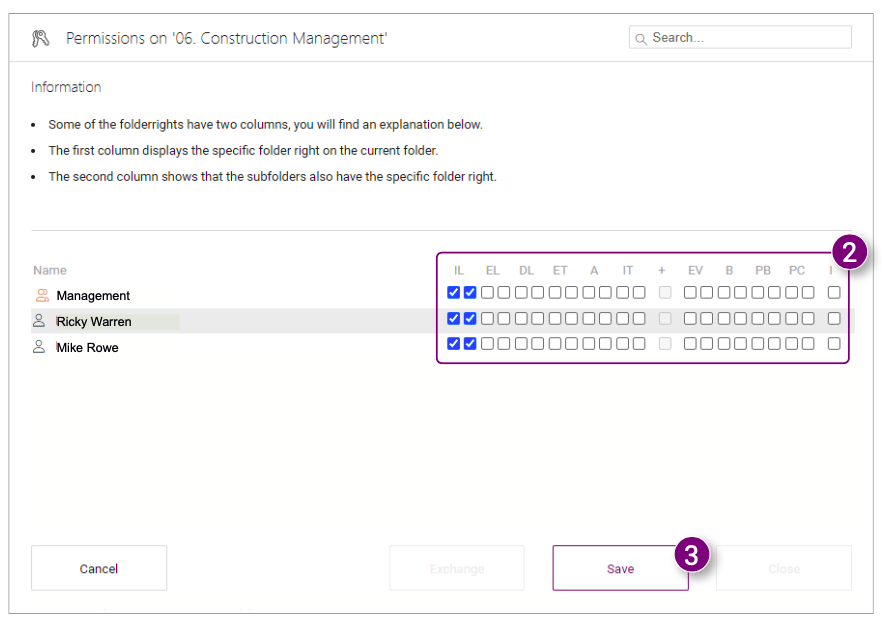
My permissions
The My permissions window is an overview of all information regarding your permissions on a selected folder. In this window you can also view in which groups you are added as a member.
1. Right-click the desired folder or subfolder from the Navigation and click My permissions... in the Action menu.
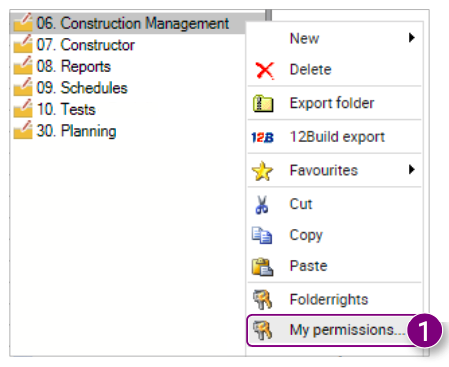
The My permissions... window is opened.
2. Click Close in the bottom right corner of the window to close the window after reviewing all the information.
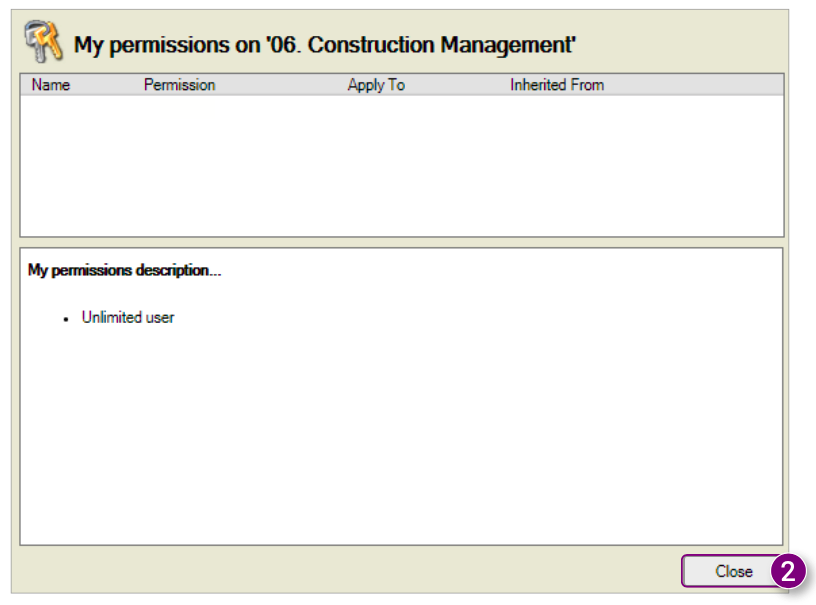

![Pro4all Logo-1.png]](https://support.pro4all.nl/hs-fs/hubfs/Pro4all%20Logo-1.png?height=50&name=Pro4all%20Logo-1.png)