How do I import a file as a new version?
Importing a file as a new version
1. Select the desired folder that contains the file you want to import a new version of.
2. Right-click the desired file and click Import file as new version in the Action menu.
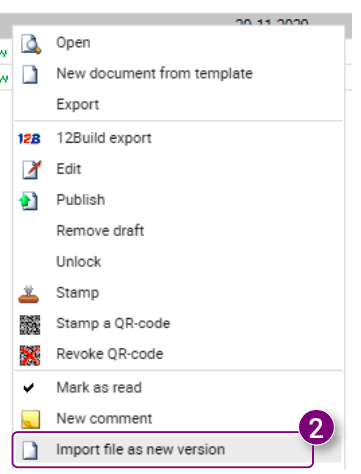
The Import document versions window is opened.
3. Click Add file(s) in the window.
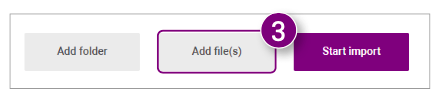
A new window is opened in which you can select the new version of the file.
4. Select the desired file.
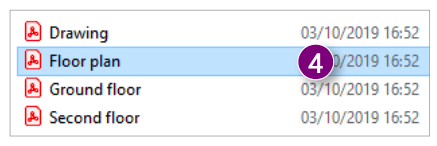
5. Click Open in the bottom right corner of the window.
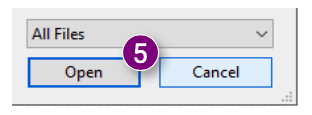
The selected file is shown in the window.
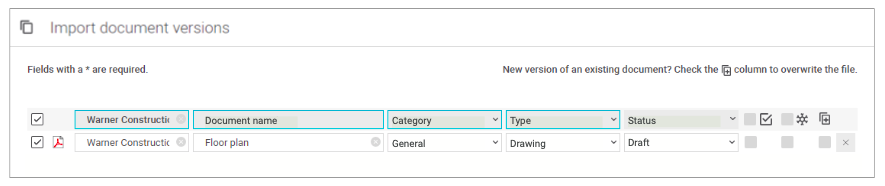 6. Click the Start import button at the bottom right corner of the window once you have filled in all the required properties.
6. Click the Start import button at the bottom right corner of the window once you have filled in all the required properties.
The window will close automatically once the import has completed.
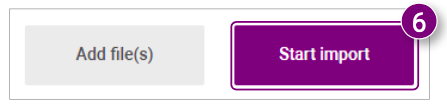

![Pro4all Logo-1.png]](https://support.pro4all.nl/hs-fs/hubfs/Pro4all%20Logo-1.png?height=50&name=Pro4all%20Logo-1.png)