How do I send a new message in Docstream?
Sending a new message
1. Click New message in the Speedbuttons. 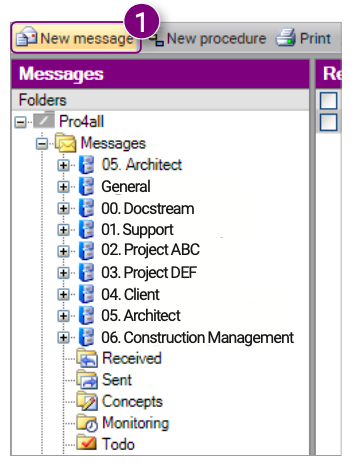
The Send new message window is opened.
2. Click To in the window.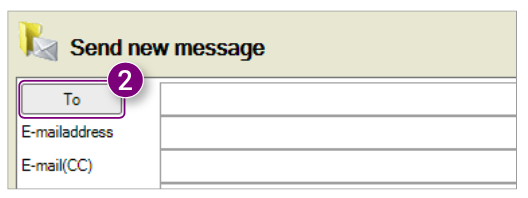
The Select recipients window is opened.
3. Select which users you want to add as recipient, in the CC or in the BCC.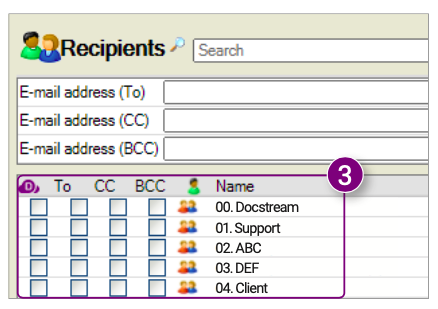
4. After adding all desired recipients, click Close in the bottom right corner of the window.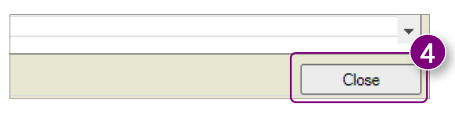
5. Enter a subject in the Send new message window.
6. Enter the content of the message in the text box. You have the option to create titles and write in bold, italic or underlined.
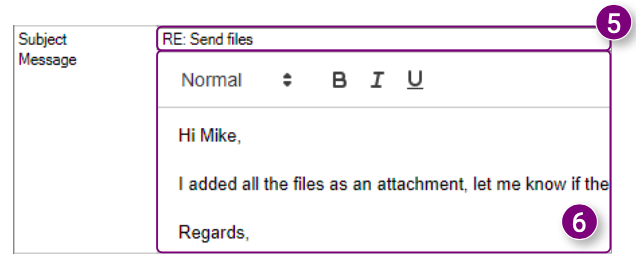
7. Click in the empty field behind Action to select the desired Action for the message. 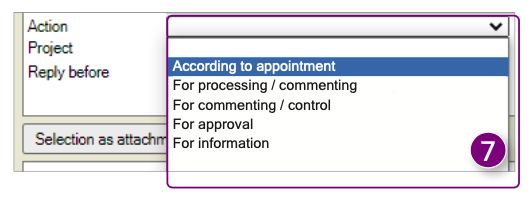
8. Select the Project the message is associated with.
9. Click the calendar icon to select a deadline for the reply. 10. Choose if you want to send a copy of the message to yourself.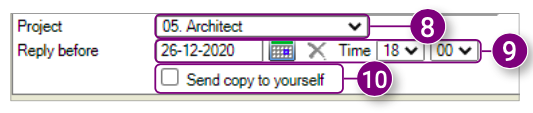
11. Click Send in the bottom right corner of the window to send the message.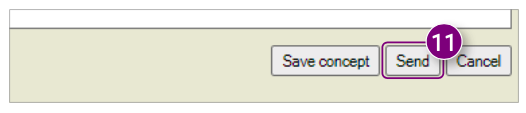
Adding a selection as attachment(s)
1. Select the folder containing the file(s) you want to add as attachment(s) from the Projects module.
2. Select the desired files in the Document overview.
3. Right-click one of the selected files and click New message in the Action menu.
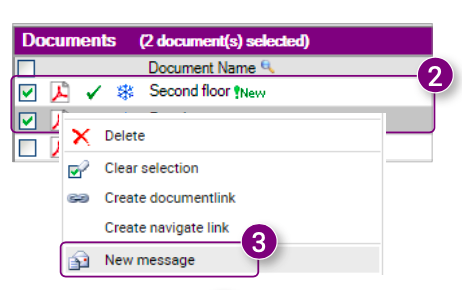
The Send new message window is opened.
4. In the lower left corner of the window, click Selection as attachment(s). 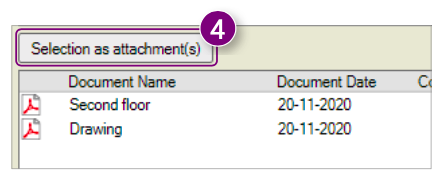
The selection is added as an attachment to the new message.
5. Follow steps 2 to 10 from 5.3 Sending a new message.

![Pro4all Logo-1.png]](https://support.pro4all.nl/hs-fs/hubfs/Pro4all%20Logo-1.png?height=50&name=Pro4all%20Logo-1.png)