How do I start a new procedure?
Starting a new procedure
You can start a new procedure in both the Procedures module and the Projects module:
1. In the Procedures module in the Speedbuttons.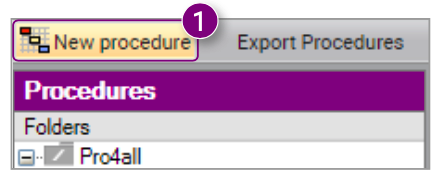
2. In the Projects module in the Speedbuttons from New. 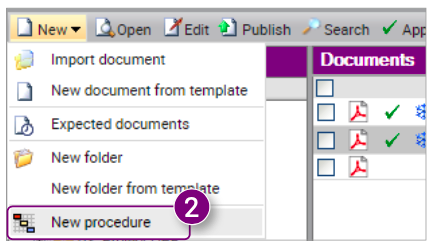
3. In the Projects module at the bottom of the File Action menu.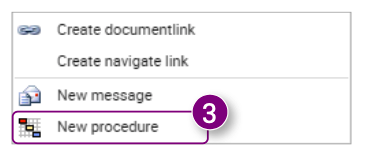
The Start new procedure window is opened.
4. Select the Procedure template.
5. Enter a Subject for the procedure.
6. Enter a Message in that will be added to the procedure.
7. Select a Start date.
8. Select an End date.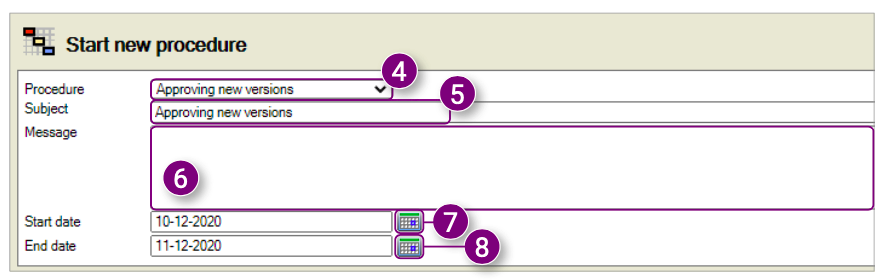
9. Select the First step .
10. Select a Sub procedure if necessary.
11. Click the user-icon.
The Select participants window is opened.

12. Select the desired users and/or groups that you want to add to the step as a participant.
13. Select whether everyone in the selected group should complete this step individually.
14. Click Close in the bottom right corner of the window after selecting all desired users and groups.
13. Select whether everyone in the selected group should complete this step individually.
14. Click Close in the bottom right corner of the window after selecting all desired users and groups.

15. Right-click on the line of the first step.
A new menu will open. You can Add a step, Move a step up, Move a step down or Delete a step.
16. Click Add Step in the menu.
17. Repeat steps 7 through 13 until all desired steps have been added.
18. Add a Selection as attachment(s) if necessary.
19. Click Save to save the procedure as a draft.
20. Click Ok to send the procedure immediately.
20. Click Ok to send the procedure immediately.


![Pro4all Logo-1.png]](https://support.pro4all.nl/hs-fs/hubfs/Pro4all%20Logo-1.png?height=50&name=Pro4all%20Logo-1.png)