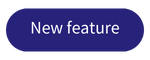Release #43
Filter by metadata
It is now possible to filter on metadata within searches. When adding filters, there are now six additional types:
- Date
- Yes No
- Number
- Choice
- Text
- Status
When clicking on one of the options, Prostream shows all metadata fields of the chosen type. When the 'Status' type is chosen, Prostream checks which metadata sets contain a field of the 'Status' type. You then select one of the options, after which specific values can be selected. This value is then used as a filter within the search.
Example: You must filter on documents with the status Final. After selecting the Status field, Prostream presents three options; Document Status, Project Status, and Other Status. These are the three status fields used in metadata sets. After selecting Document Status, Prostream presents two options; provisional and final. After selecting final, the filter is added. Only files that meet the filter are shown and the selected field is shown in the results overview.
In addition, you can now also use metadata in saved searches and when setting up notification emails. Metadata can also be used to make a detailed export from the search screen, as can be read in the knowledge base.
Mandating Single-Sign-On (SSO)
In addition to using SSO to log in, it is now possible to make the use of SSO mandatory for users within your organization. You can activate this setting here within Prostream. This is only available for organization administrators who are logged in themselves through SSO. When the use of SSO becomes mandatory, users who are not logged in with SSO are immediately logged out and can then only log in with SSO.
Edit and publish
With edit and publish you edit files on your own computer, while the file is locked in Prostream. This prevents two versions from coexisting because someone else edits the same file at the same time.
After selecting a file, you will see a window with an explanation and the option to download the file. You can then edit the file on your computer. Make sure that you do not change the file name. Then choose Publish to upload a new version of the file. The document is automatically unlocked immediately.
Files can be unlocked by administrators or the person editing the file. By hovering over the lock with your mouse, you can see who has locked the file.
Important: Modifying and publishing by means of an installable Prostream client is part of the Prostream roadmap.