How can I add a new drawing to a Project on the Snagstream website?
1. After selecting the desired project, click Drawings under the name of the project.
The Drawings screen is opened with an overview of all added drawings in the current project folder.
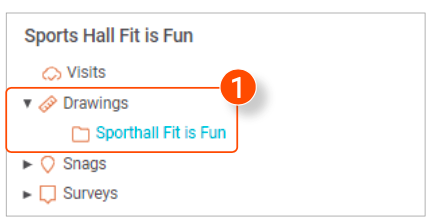
2. Click Create drawing at the top of the overview.
A new window is opened.

3. In the new window, click Add.
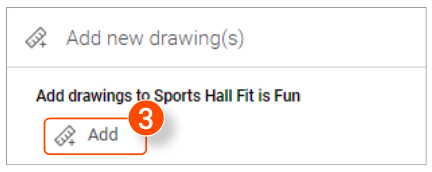
4. Double-click the file you want to add.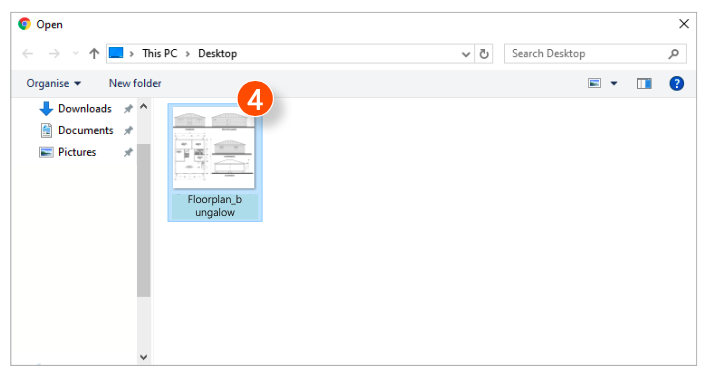
After opening the desired file(s), you have the option to adjust the name of the drawing(s) before uploading them.
5. Edit the name of the drawing.
6. Indicate that the drawing will replace an existing drawing.
7. Click the pencil icon to enter the name of the drawing that the new drawing will replace.
8. After editing all data, click Upload in the bottom right corner of the window.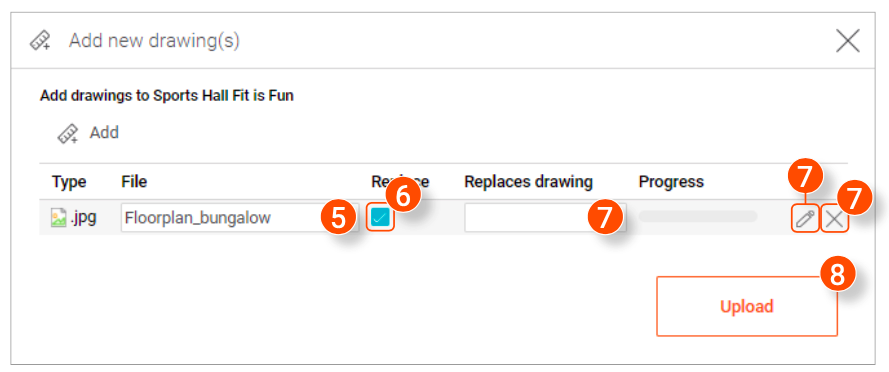
![Pro4all Logo-1.png]](https://support.pro4all.nl/hs-fs/hubfs/Pro4all%20Logo-1.png?height=50&name=Pro4all%20Logo-1.png)