How can I use the Layout Contacts module?
Layout Contacts module
PrintThe Contacts module consists of a number of elements, each with their own options: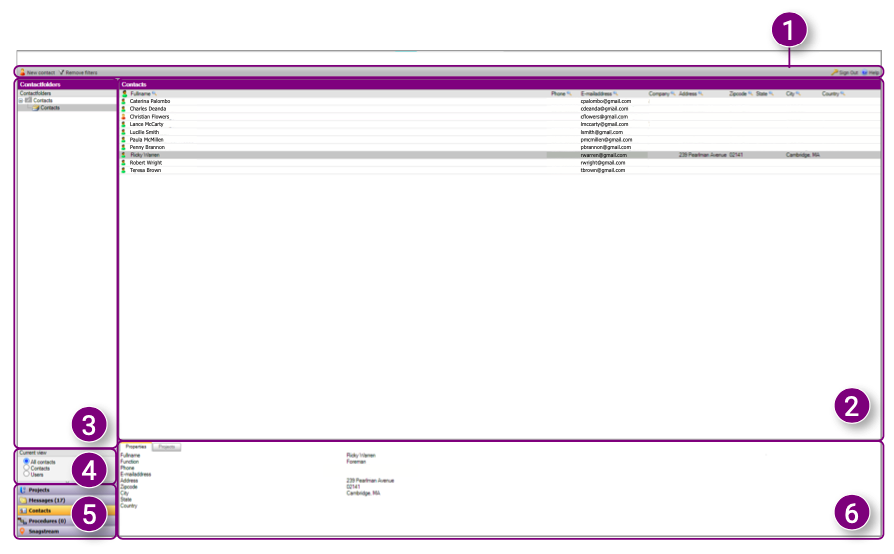 1. Speedbuttons: the Speedbuttons are always at the top of the screen. You can also add a new contact.
1. Speedbuttons: the Speedbuttons are always at the top of the screen. You can also add a new contact.
2. Contact overview: all contacts are shown in the Contact overview. You will also find additional information about the contacts such as telephone number, e-mail address, company and address.
3. Navigation: use the Navigation to select the desired folders or subfolders from the current project.
4. View selection: select the desired view for the Navigation and the Contact overview.
5. Module selection: switch between Projects, Messages, Contacts, Procedures and Snagstream.
6. Contact properties overview: view the Properties of the selected contact and the Projects the contact is a member of.
Contact Action menu
You can open the Contacts Action menu by right- clicking on a contact or user. With the Action menu you can Edit, Delete or Convert contacts to user.
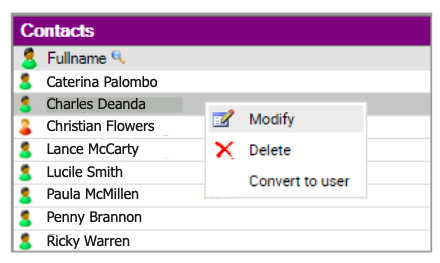
Contact overview
All contacts are shown in the Contact overview. You will see the phone number, e-mail address, company and full address of each contact. Click on a contact to select it, double-click on a contact to edit it, or right-click to open the Contact Action menu. When you select a contact, all contact properties are available in the Contact properties overview.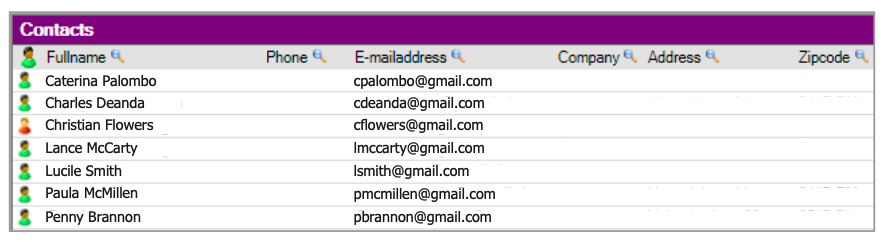
Navigation
The Navigation shows an overview of all contact folders and subfolders within the selected project.
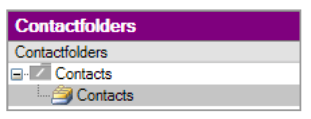
View selection
Use the View selection to switch between All contacts or only Contacts or Users.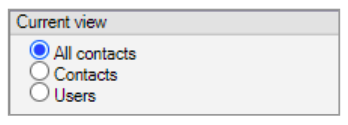
Module selection
Docstream is automatically opened in the Projects module. You can navigate to one of the other modules in the Module selection:
1. Projects: view all projects in the current domain.
2. Messages: view all messages received or sent by you.
3. Contacts: view all contacts and users in the current domain.
4. Procedures: view all added procedures in the current domain.
5. Snagstream: go to Snagstream.
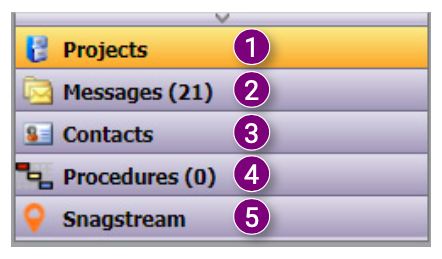
Contact properties overview
In the Contact properties overview you can view all properties of a contact. Select a contact in the Contact overview to view its properties.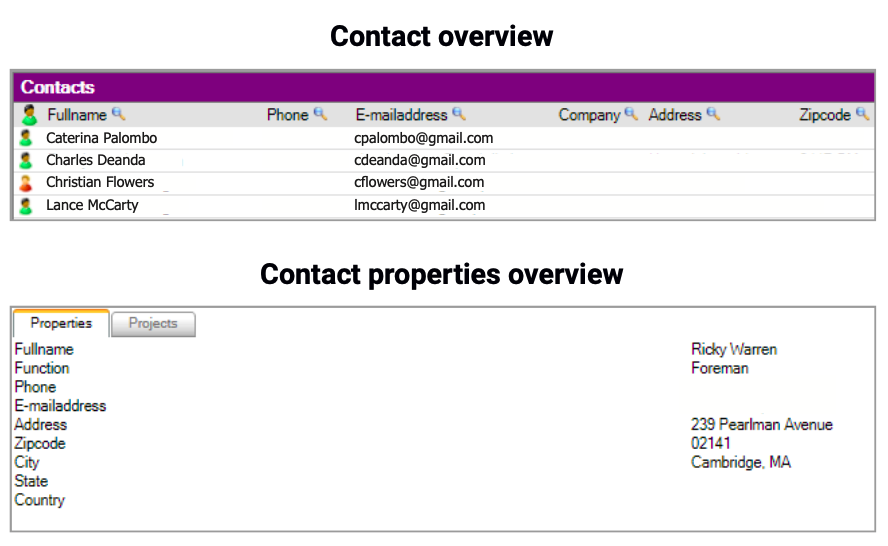

![Pro4all Logo-1.png]](https://support.pro4all.nl/hs-fs/hubfs/Pro4all%20Logo-1.png?height=50&name=Pro4all%20Logo-1.png)