How can I use the Layout Messages module?
Layout Messages module
PrintThe Messages module consists of a number of elements, each with their own options: 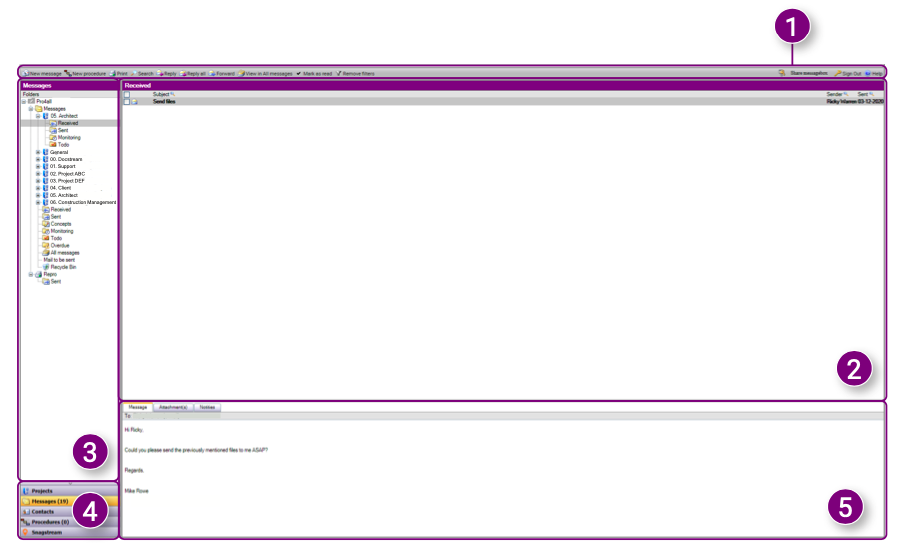 1. Speedbuttons: the Speedbuttons are always shown at the top of the page. Many features of the Speedbuttons can also be found in the Action menu by right-clicking a file or folder.
1. Speedbuttons: the Speedbuttons are always shown at the top of the page. Many features of the Speedbuttons can also be found in the Action menu by right-clicking a file or folder.
2. Message overview: the messages from the selected folder in the Navigation are shown in the Message overview. Here you can also view who sent the message and when the message was sent.
3. Navigation: use the Navigation to select the desired folders or subfolders.
4. Module selection: switch between Projects, Messages, Contacts, Procedures and Snagstream.
5. Message properties overview: view the content of the Message, the Attachment(s) and added Notes. Messages Action menu
You can open the Messages Action menu by right- clicking a message. In the Action menu you will find frequently used features such as Reply, Forward, Flag or Delete.
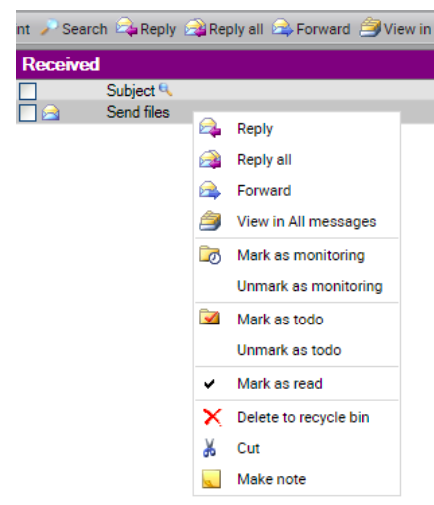
Message overview
All messages from a selected folder will be shown in in the Message overview. You can view the subject, sender and date of each received message. Click on a message to select it, double-click on a message to open it or right-click to open the Action menu. When you select a message, all message properties are available in the Message properties overview.
Navigation
The Navigation is an overview of all folders and subfolders within the selected project. The folder's icons indicate the type of folder. These can be changed by the domain administrator or an unlimited user. When selecting a folder or subfolder, the messages from the folder will be shown in the Message overview. Each Project folder (1) also has its own mailbox with the same name as the folder in the Projects module.
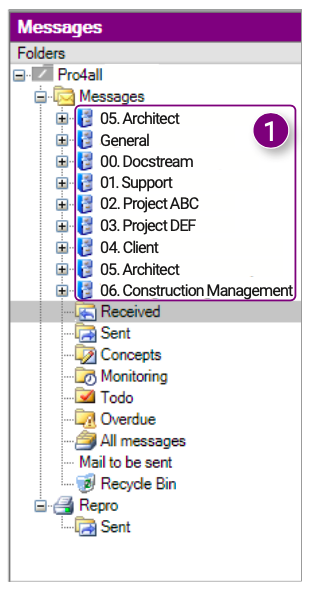
Creating a new subfolder
1. Right-click the folder you want to add a subfolder to.
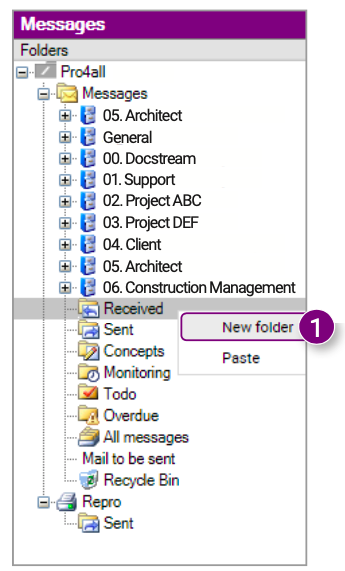 A new window is opened. 2. Enter a Folder name.
A new window is opened. 2. Enter a Folder name.
3. Click Ok in the bottom right corner of the window.
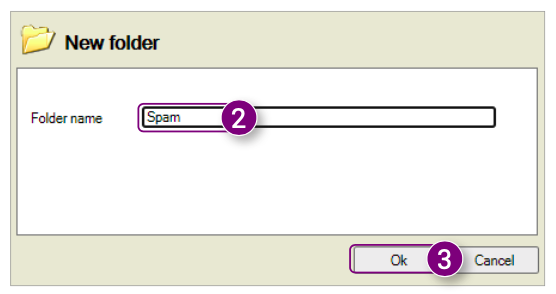
Module selection
Docstream is automatically opened in the Projects module. You can navigate to one of the other modules in the Module selection:
1. Projects: view all projects in the current domain.
2. Messages: view all messages received or sent by you.
3. Contacts: view all contacts and users in the current domain.
4. Procedures: view all added procedures in the current domain.
5. Snagstream: go to Snagstream.
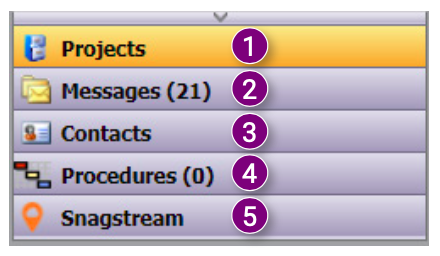
Message properties overview
In the Message properties overview, several tabs are available depending on the settings of the domain:
1. Message: view the content of the message.
2. Attachment(s): view the added attachment(s).
3. Notes: view all added notes of the message.

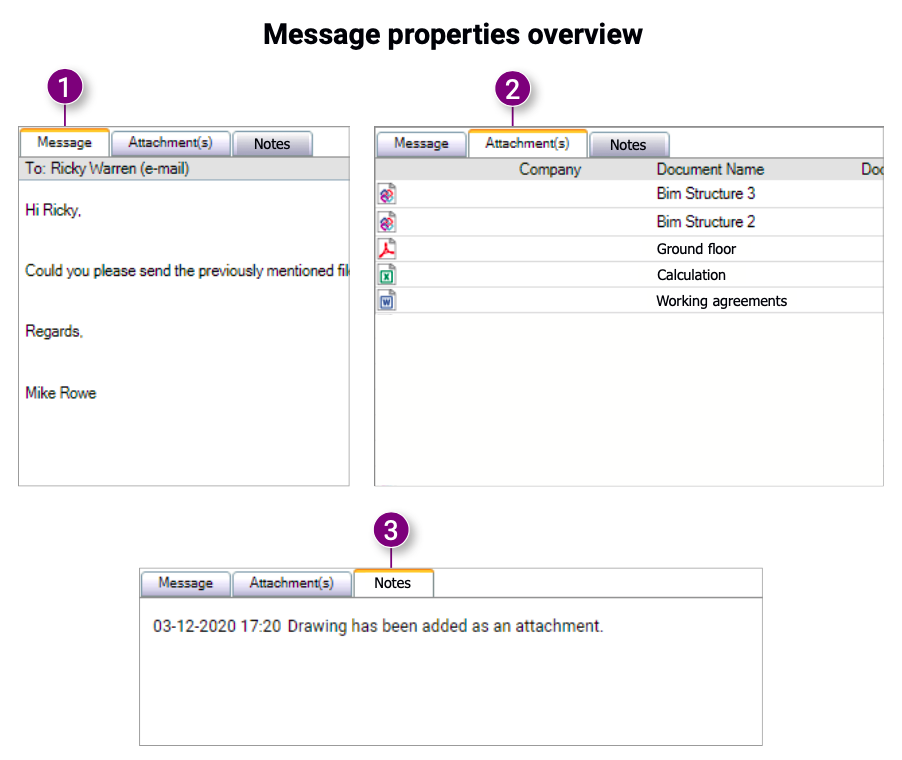

![Pro4all Logo-1.png]](https://support.pro4all.nl/hs-fs/hubfs/Pro4all%20Logo-1.png?height=50&name=Pro4all%20Logo-1.png)