How do I add Print offices on the Docstream website?
Print offices
1. Click Print offices in the Speedbuttons under Tools.
The Print offices window will open with an overview of all print offices within the current domain.
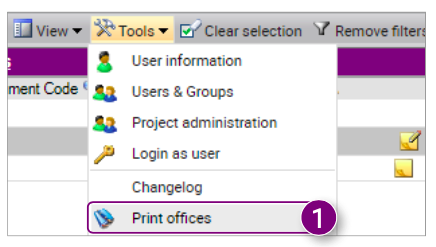
Adding a new print office
1. Click New at the top of the Print companies window.
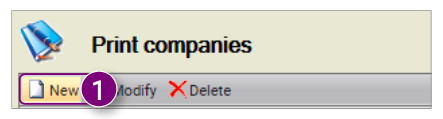
The details of the selected print office will become editable and are saved as a new company.
2. Enter the Company (name).
3. Enter the Contact (name) in.
4. Enter the Adres.
5. Enter the Zipcode and City.
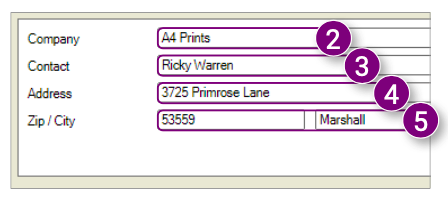
6. Enter the Website (URL).
7. Enter the E-mailaddress.
8. Enter the Phone (number).
9. Click Save in the bottom right corner of the window.
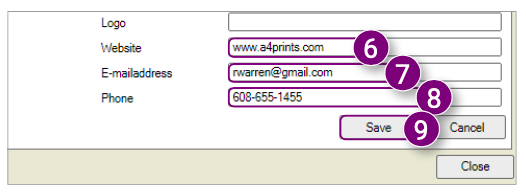
Editing print offices

3. Edit the Contact (name) in.
4. Edit the Address.
5. Edit the Zip code and City.

6. Edit the Website (URL).
7. Edit the E-mailaddress
8. Edit the Phone (number).
9. Click Save in the bottom right corner of the window.
Deleting print offices

2. Click OK in the message.

![Pro4all Logo-1.png]](https://support.pro4all.nl/hs-fs/hubfs/Pro4all%20Logo-1.png?height=50&name=Pro4all%20Logo-1.png)