How do I create a Folder overview in Docstream?
Folder overview
In the Overview you can make a report of a specific selection of files within the selected folder.
1. Right-click the desired folder or subfolder and click Overview in the Action menu.
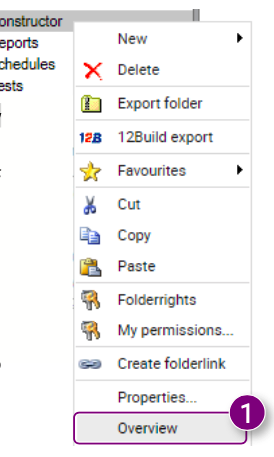
The Overview window will open. In this window there are four tabs where you can select the contents of the report.
2. Select the user who published the files.
3. Enter the file type.
4. Select the dates between which the files were published.
5. Enter the folder name.
6. Select which Document overview columns you want to include in the report.
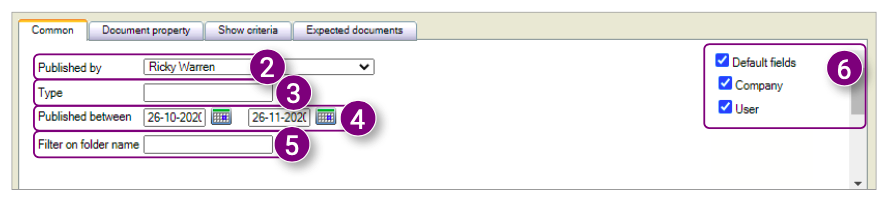 7. Click the Document property tab at the top of the window.
7. Click the Document property tab at the top of the window.
8. Select the desired document properties for the report. 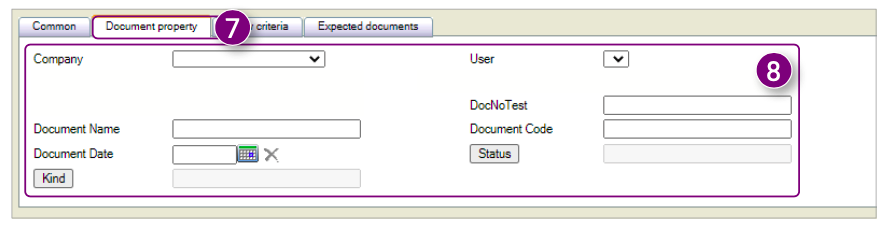 9. Click the Show criteria tab. 10. Select if you want to Show criteria. 11. Select the criteria related to folders.
9. Click the Show criteria tab. 10. Select if you want to Show criteria. 11. Select the criteria related to folders.
12. Select the criteria related to documents.
13. Select the criteria related to filters. 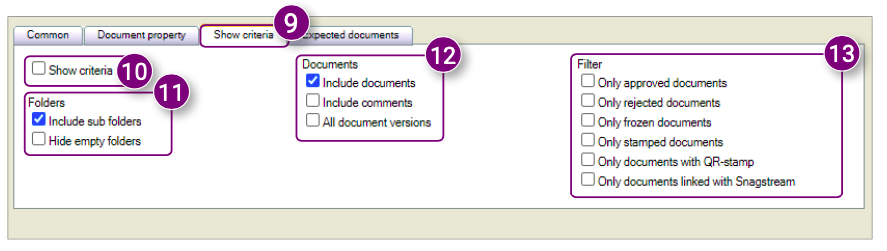
15. Select which type of documents you want to show.
16. Click Create report on the right side of the window after selecting all the desired options for the report.  The report is displayed in the window.
The report is displayed in the window.
17. Click Print to print the report.
18. Click Export to Excel to export the report as an Excel file.
19. Click Export to CSV to export the report as a CSV file.
20. Click Export as zip to export the report as a ZIP file.
21. Click Reset to clear all selections and make a new report. 

![Pro4all Logo-1.png]](https://support.pro4all.nl/hs-fs/hubfs/Pro4all%20Logo-1.png?height=50&name=Pro4all%20Logo-1.png)