How do I create a new document from a template?
Creating a new document from a template
Add default templates in Docstream to use a specific formatting for each document in a project. Download the template, make the necessary changes to the document and finally publish it to the desired folder.
1. Right-click the folder in which you want to publish the new document.
2. Select New and click New document from template in the Action menu.
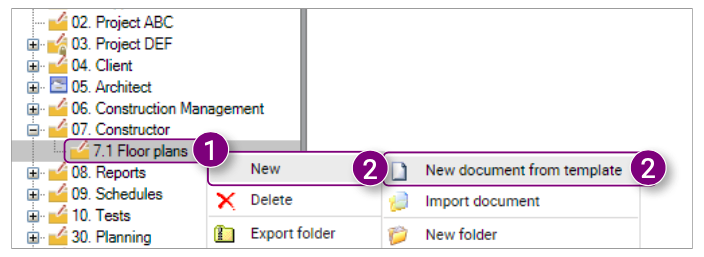 The New document from template window is opened.
The New document from template window is opened.
3. Select the folder containing the desired template on the left side of the window.
4. Select the desired template on the right side of the window.
5. Click Ok at the bottom right corner of the window.
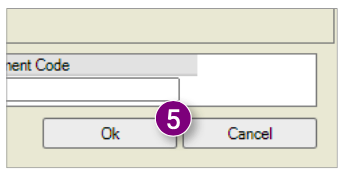
A notification will appear asking if you want to open the Docstream Client.
6. Click Open Pro4all.Docstream.Client in the notification. Is the Client not yet installed? Follow steps 3 to 9 from 5.3 Editing files.
The selected template will be downloaded and opened automatically on your computer with the default program.
7. Make the desired changes to the template and save the document. This is done by holding down the Ctrl button and pressing the S button.
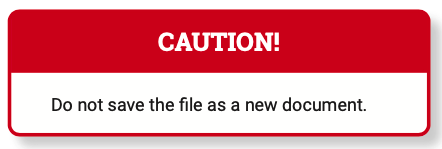
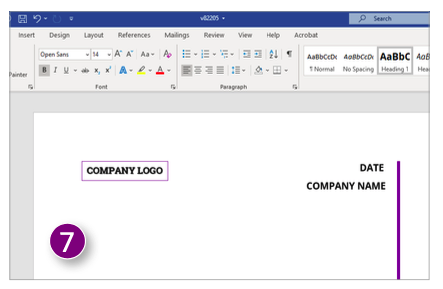
8. Close the template.
9. Return to the selected folder in Docstream. The document is shown at the top of the Document overview as an unnamed file. Right- click the file and click Publish in the Action menu.
The Publish documents window is opened.
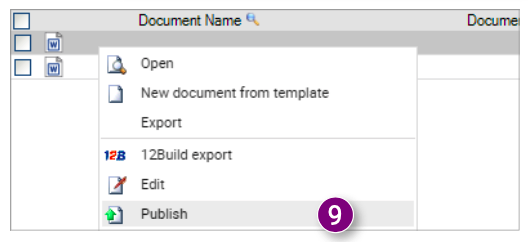
10. Enter the document properties and click Ok in the bottom right corner of the window.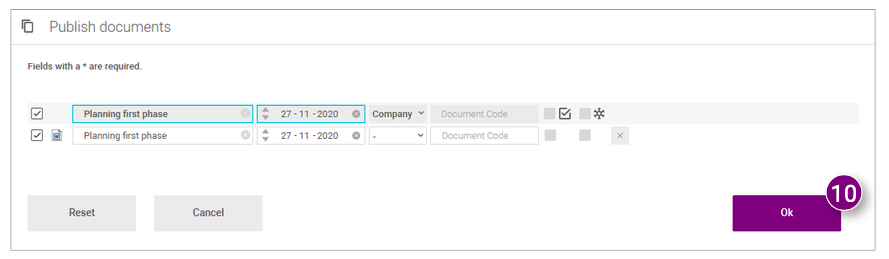 A notification will appear asking if you want to open the Docstream Client.
A notification will appear asking if you want to open the Docstream Client.
11. Click Open Pro4all.Docstream.Client in the notification.
The selected document is published. A notification will appear in which you can choose to send a specific message (12).
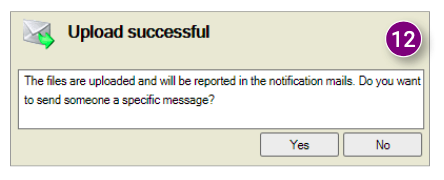
Adding new default templates
1. Click the Default templates folder and right-click the Documents subfolder at the top of the Navigation. Is the Default templates folder not visible? Follow steps 1 and 2 of Show or hide default templates.
2. Select New and click Import document in the Action menu.
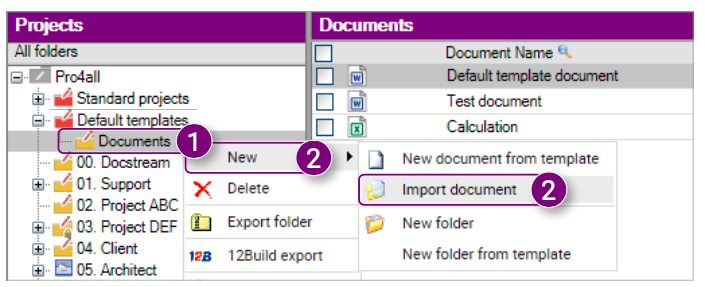 The Import multiple documents window is opened. 3. Follow steps 3, 4, 5 & 6 of 4.1 Importing files.
The Import multiple documents window is opened. 3. Follow steps 3, 4, 5 & 6 of 4.1 Importing files.
Show or hide default templates
1. Click View from the Speedbuttons.
2. Click Show / hide templates.
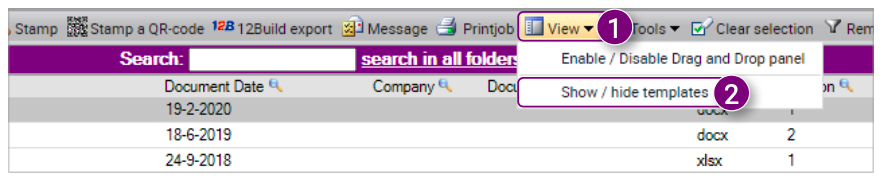 All template folders are shown or hidden (depending on their previous status).
All template folders are shown or hidden (depending on their previous status).
![Pro4all Logo-1.png]](https://support.pro4all.nl/hs-fs/hubfs/Pro4all%20Logo-1.png?height=50&name=Pro4all%20Logo-1.png)