How do I create and add a photo as an attachment?
Creating and adding a photo as an attachment
1. Scroll to the Media section of the Snag/survey.
2. Tap the camera icon. The camera of your device is opened
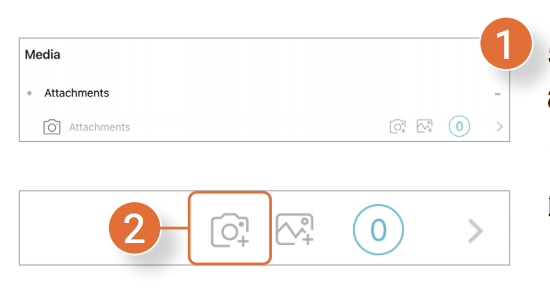
Use the camera to create one or more photos which will be visible at the bottom of the screen (3). Tap on a photo to edit it.
5.2.1 Editing photos
A new screen will open where you can draw on the photo with your finger. Below the photo you can adjust the color (4) and the thickness of the marker (5). To redo the last edit made to the photo, tap the arrow in the bottom right (6) or tap Clear (7) to delete all edits. When you have finished editing the photo, press Save (8) in the top right corner to return to the camera. Press Save again in the top right corner to add the edited photo.
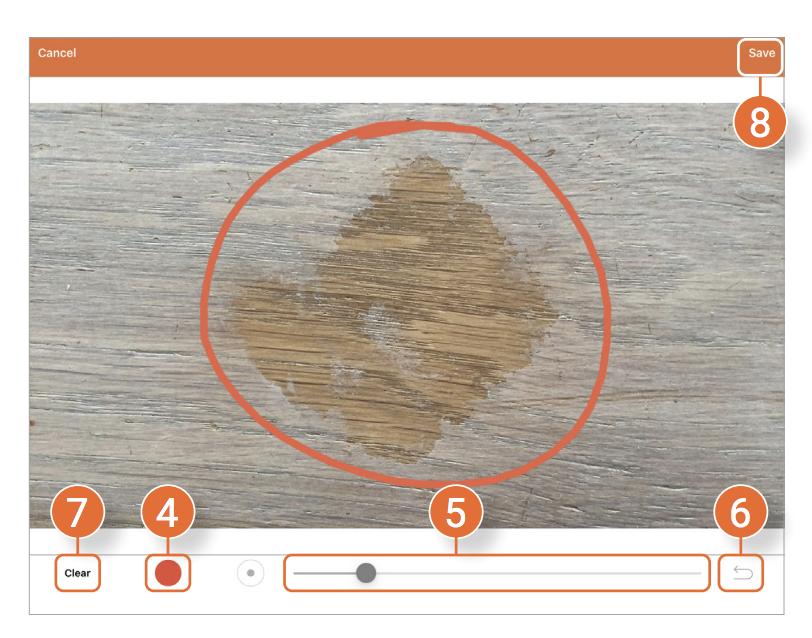
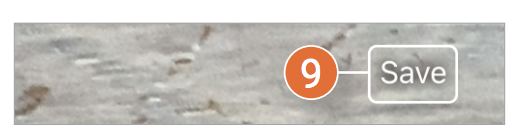

![Pro4all Logo-1.png]](https://support.pro4all.nl/hs-fs/hubfs/Pro4all%20Logo-1.png?height=50&name=Pro4all%20Logo-1.png)