How do I link Docstream to 12Build?
12Build link
The 12Build link makes it possible to select a folder, including subfolders, in Docstream and export it directly to 12Build. After the export has been completed, a 12Build icon will appear behind the exported folder in Docstream. The folder will end up in an “external sync folder” in 12Build. This external sync folder is only visible to the administrator. In addition, there is a “live map” which is also visible to the subcontractors.
Using the 12Build
1. Once the link has been made, right-click the desired folder in Docstream and select 12Build export from the Action menu.
A new window will open in which you can select which projects, and possibly subfolders, you want to export to 12Build.
2. Press Export to confirm the export. 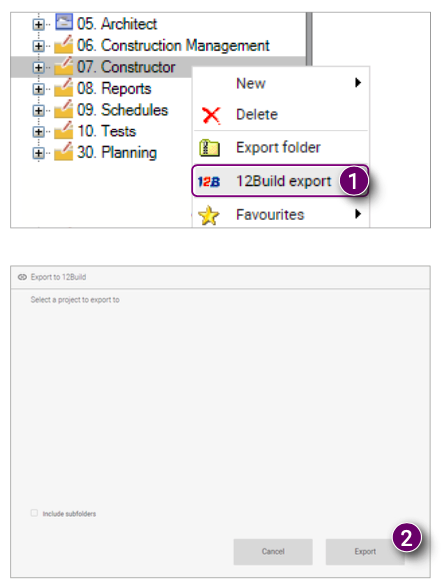
Once the export has been completed, a window will appear with the message Export successful. You will see a 12Build icon behind the exported folder(s) (3). The folder with documents will now be available in your 12Build project. 
Required information
Before you can get started with the link, the 12Build project must first be linked to Docstream. To link your project, you will need the following information:
- API Key;
- URL of the 12Build website (https://www.12build.com);
- E-mail address of the linked user.

![Pro4all Logo-1.png]](https://support.pro4all.nl/hs-fs/hubfs/Pro4all%20Logo-1.png?height=50&name=Pro4all%20Logo-1.png)