How do I link Docstream to Snagstream?
Snagstream
All documents and associated versions are managed in Docstream. This means that the latest versions of drawings can always be found on Docstream. The latest versions can also be exported to Snagstream.
 Linking a project folder from Docstream to Snagstream
Linking a project folder from Docstream to Snagstream
1. Right-click the Project folder you want to link and click Properties... in the action menu.
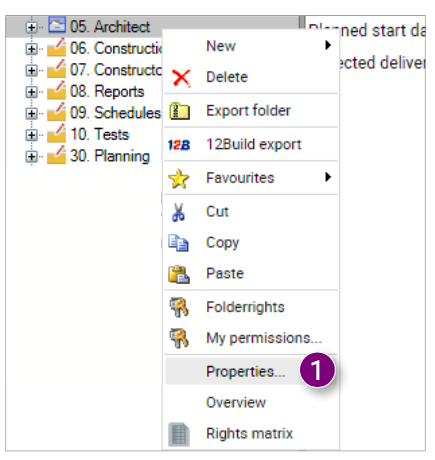
The Properties window will open.
2. Select the desired project under Snagstream project.
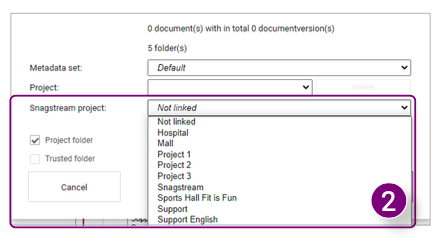
3. Click Save in the bottom right corner of the window to permanently link the Project folder
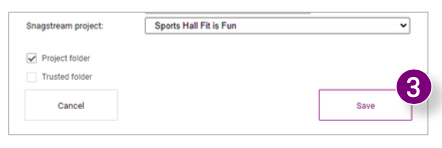
Creating a folder structure for drawings in Snagstream
1. Click Drawings after selecting the desired project under the project name in Snagstream.
It is possible to add subfolders to the main folder in Snagstream, just like in Docstream. This way all drawings can be divided by category.
2. Right-click the main folder and click New folder.
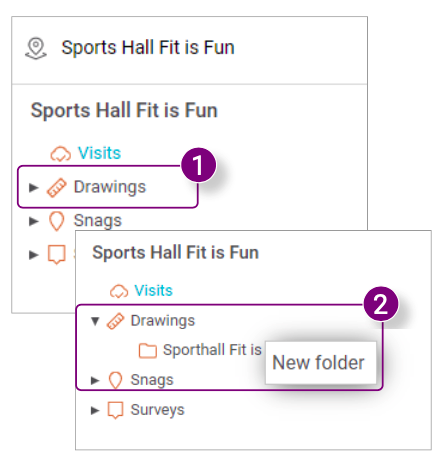
3. Enter a name for the new subfolder and click Save. 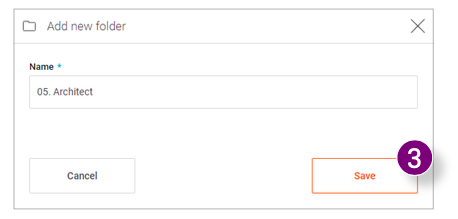
Repeat steps 2 and 3 until all desired subfolders are added to the root folder. 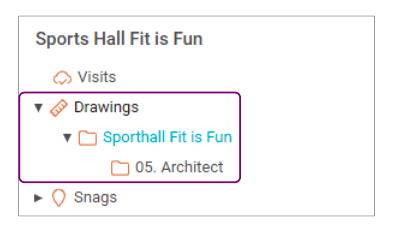
Providing project administrators access to projects in Snagstream
1. Click Administration and Users.
2. Click the name of the desired project manager.
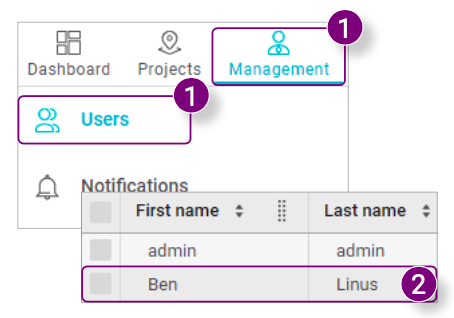
The Edit User window will open.
3. Click in the line under Member of projects and select the desired project(s) from the menu.
4. Click Save in the bottom right corner of the window after selecting all desired projects.
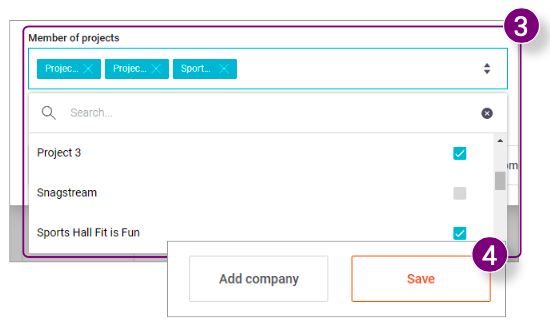
An invitation to participate in the project will be sent to the email address of the project administrator(s).  Providing users access to projects in Snagstream
Providing users access to projects in Snagstream
1. Click Administration and Users.
2. Click the name of the desired user.
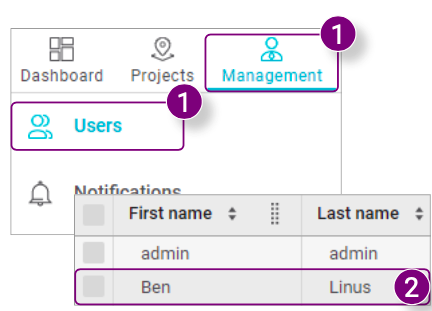
The Edit User window will open.
3. Click in the line under Member of projects and select the desired project(s) from the menu. 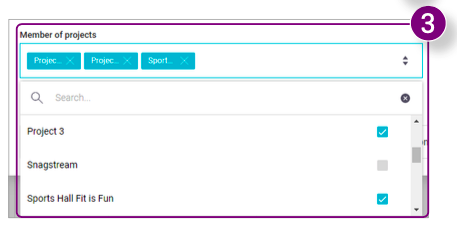
4. Click Save in the bottom right corner of the window after selecting all desired projects. 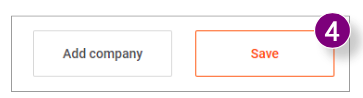
An invitation to participate in the project will be sent to the email address of the user(s).
Exporting drawings from Docstream to Snagstream
1. Select the drawings that you want to export from Docstream to Snagstream and right-click on one of the drawings from the selection.
2. Click Export as drawing to Snagstream at the bottom of the Action menu.
A notification will be displayed asking if you are sure you want to export the documents to Snagstream.
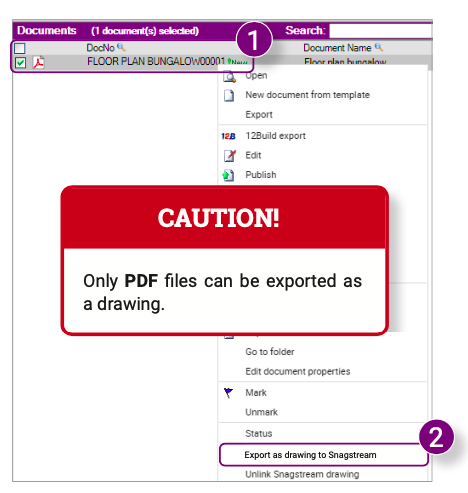
3. Click YES in the notification.
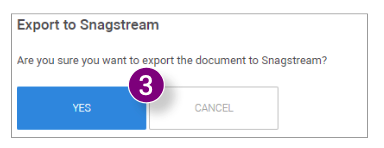
A notification is displayed stating that the export was successful.
4. Click OK in the notification.
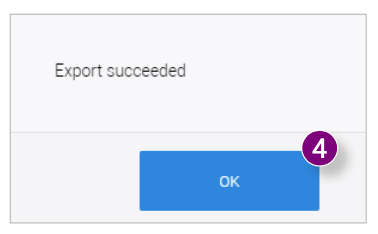
You can see by the open lock icon (5) that the selected drawing (s) are processing. Once the drawing (s) have been processed, they end up in the main folder and will be displayed by a closed lock icon (6).
7. Move the drawings to the desired sub-folders in Snagstream by checking them and clicking Move at the top.
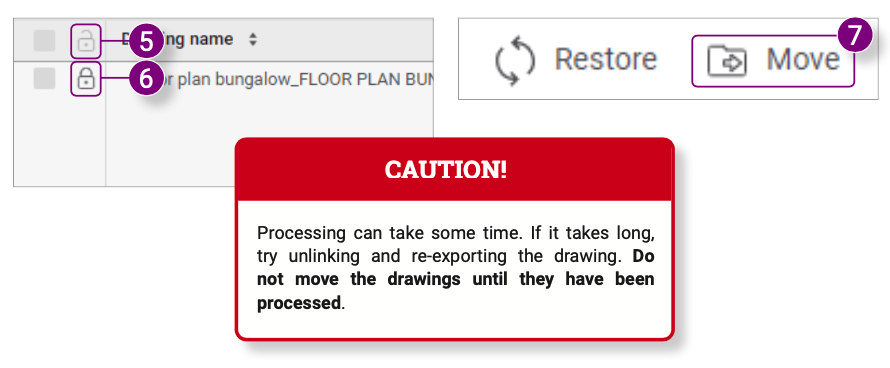 Exporting a new version of a linked drawing to Snagstream
Exporting a new version of a linked drawing to Snagstream
If you import a new version of a previously linked drawing into Docstream, it is possible to immediately export this new version to Snagstream after importing:
1. Indicate that the drawing is a new version of an existing file and click Start import in the Import multiple documents window (after selecting the desired drawing).
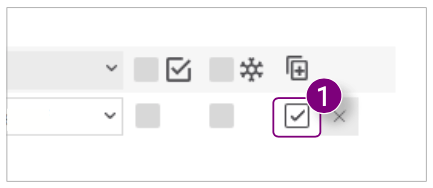
A notification is displayed asking if you want to replace the older version of the document with the new version.
2. Click YES, OVERWRITE PREVIOUS VERSION in the notification
A notification is displayed stating that the export was successful.
3. Click OK in the notification.
Do you want to export the drawing as a new drawing? Click NO, CREATE NEW DRAWING (4). Don't want to export the drawing directly to Snagstream? Click CANCEL (5) in the notification and followExporting drawings from Docstream to Snagstream at a later time.
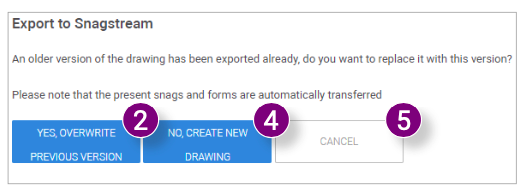
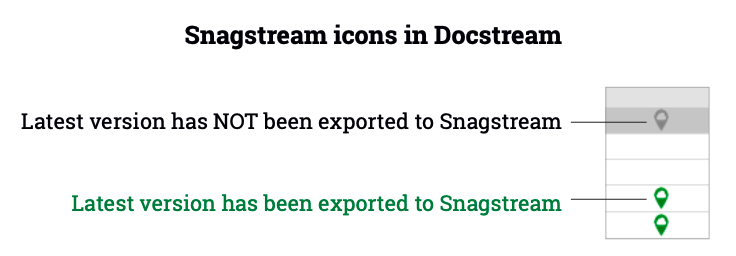 Unlinking an exported drawing
Unlinking an exported drawing
If you want to unlink an exported drawing, for example when you accidentally linked the wrong drawing, you can disable the link in Docstream:
1. Right-click the drawing you want to unlink.
 2. Click Unlink Snagstream drawing in the Action menu.
2. Click Unlink Snagstream drawing in the Action menu.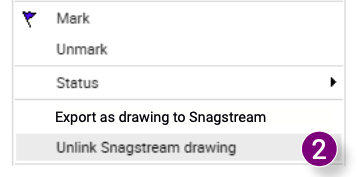
A notification will appear asking if you are sure you want to unlink the selected drawing(s). 3. Click OK in the notification.
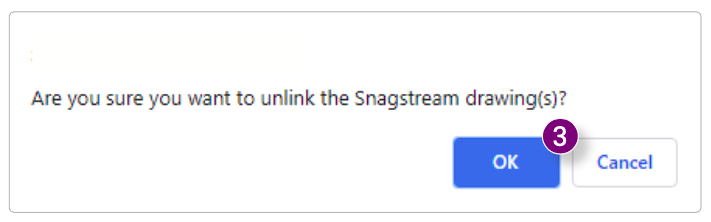 The selected drawing is unlinked.
The selected drawing is unlinked. 
![Pro4all Logo-1.png]](https://support.pro4all.nl/hs-fs/hubfs/Pro4all%20Logo-1.png?height=50&name=Pro4all%20Logo-1.png)