How do I open and edit Snags or surveys on the Snagstream website?
1. After selecting the desired project, click Snags or Surveys under the project name.
The Snags/Surveys screen will open with an overview of all added Snags/surveys.
2. Click the Snag/ survey you want to open in the Snag/survey overview.
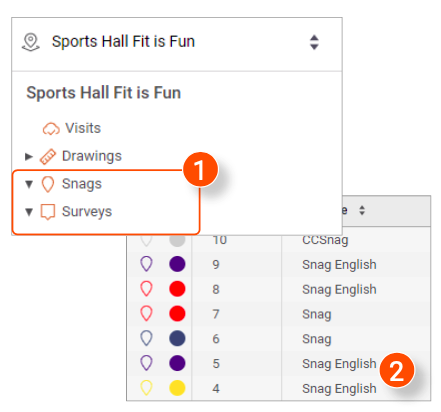
A new window (3) is opened in which you can edit all data of the selected Snag/survey.
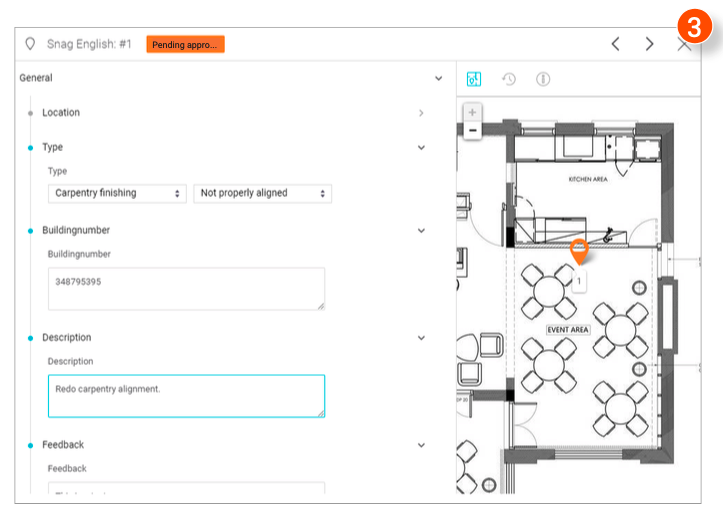
On the right side of the window you will find the location of the Snag/survey on the drawing and the following features:
-
Go to the previous Snag/survey from the overview.
-
Go to the next Snag/survey from the overview.
-
View the location of the Snag/survey on the drawing.
-
View the history of the Snag/survey.
-
View all properties of the Snag/survey.
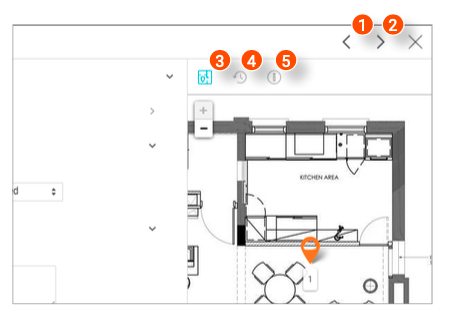
![Pro4all Logo-1.png]](https://support.pro4all.nl/hs-fs/hubfs/Pro4all%20Logo-1.png?height=50&name=Pro4all%20Logo-1.png)