How do I search for documents in Docstream?
Search options
Use the search options to filter files based on multiple properties. You can search in a selected folder or in all folders from the current domain. There are two ways to use the search option (depending on the domain settings):
Searching the current folder
1. Click in the search bar below the Speedbuttons.
2. Enter the term you want to search for in the search bar.
The search results that match the search term are automatically displayed in the Document overview.
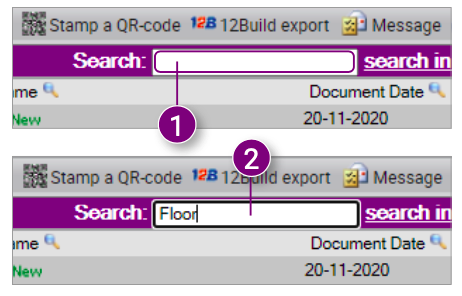
Searching all folders
1. Click Search from the Speedbutton or click search in all folders behind the search bar.
A new window is opened in which you can specify what you want to search for. 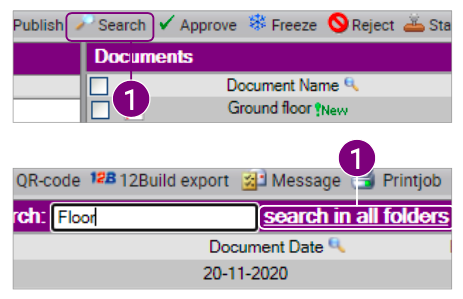
3. Select if you want to Search in sub folders.
4. Select if you want to Include recyclebin in the search.

6. Enter a Document property you want to search for, such as a file name, status or company. 7. Select which user published the files.
8. Select the dates between which the files are published.
9. Click Search to perform the search.
10. Click Reset to clear all fields.
11. Click Close to close the search window.


![Pro4all Logo-1.png]](https://support.pro4all.nl/hs-fs/hubfs/Pro4all%20Logo-1.png?height=50&name=Pro4all%20Logo-1.png)