How do I select the menu and projects?
Content menu and selecting projects
The content menu (1) is on the left side of the screen when you hold your device in landscape mode. The menu can also be opened in portrait mode by tapping on the -icon in the top left corner of the screen. The functionality of the content menu is simple: for each tab a list will be shown of the items that belong to this tab within the selected project. You can scroll through the list by swiping your finger up or search for a specific item at the top of the list with the search bar.
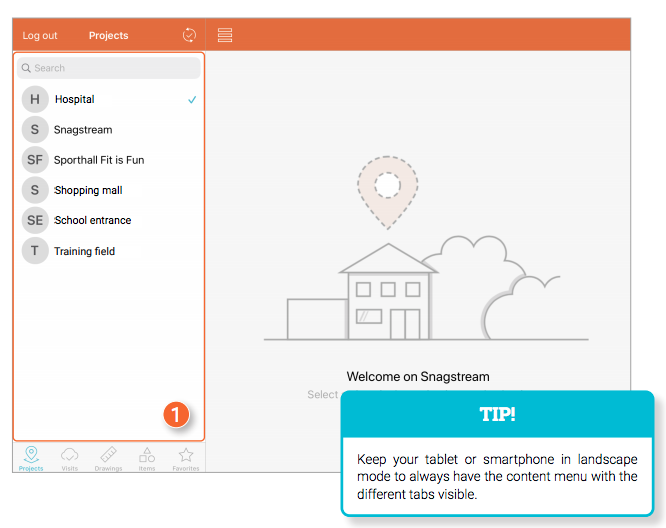
The Projects screen gives you an overview of all synchronized projects to which you've been added. Scroll through the list or use the search bar at the top of the list to find the project you want to work on. Once you've found the desired project, tap it to load all visits, drawings, items, and favorites.
CAUTION! 
![Pro4all Logo-1.png]](https://support.pro4all.nl/hs-fs/hubfs/Pro4all%20Logo-1.png?height=50&name=Pro4all%20Logo-1.png)