How do I synchronize a Project on the Snagstream app?
Projects
After you have logged in and the selected projects have been synchronized, the app will open in the Projects tab. Here you will find an overview of the projects within the Snagstream domain to which you've been added. Scroll through the list or use the search bar at the top of the list to find the project you want to get started on. Once the desired project has been found, tap it to load all the information. In the top left corner you will find the following two options:
1. Log out: log out with your Snagstream user account.
2. Synchronize: manually synchronize all selected projects.
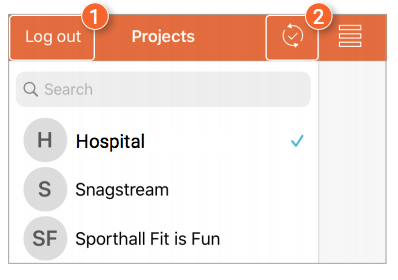
At the bottom of the list of all projects, you will find the following tabs:
1. Projects: view and switch between all the projects you have been added to.
2. Visits: view and edit all completed visits or add a new visit.
3. Drawings: view all added drawings or add new drawings.
4. Items: view and edit all Snags and surveys within the project.
5. Favorites: view all your favorite Snags and surveys.
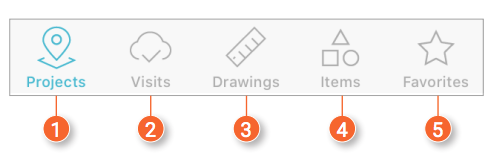

![Pro4all Logo-1.png]](https://support.pro4all.nl/hs-fs/hubfs/Pro4all%20Logo-1.png?height=50&name=Pro4all%20Logo-1.png)