How do I use Format management on the Docstream website?
Format management
With the Data type documentcalculatedformat you can assign a unique, automatically generated document number or name to files. You create the documentcalculatedformat in Dynamic field administration (page 106) and set it in the Document numbering window. Here you can select which document properties of a file are used. You can only choose from properties that belong to the same metadata set as the document number.1. Click Format management under Tools in the Speedbuttons.
The Document numbering window is opened.
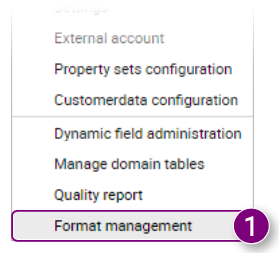
3. Enter the Length of the autonumber.
4. Click on the name of one of the Dynamic fields you want to add to the File name format, hold down the left mouse button and drag the field to the field under Documents.

7. Click the trash can icon to delete all Dynamic fields and punctuation marks.

10. Click Save in the bottom right corner of the window.


3. Enter the Length of the autonumber.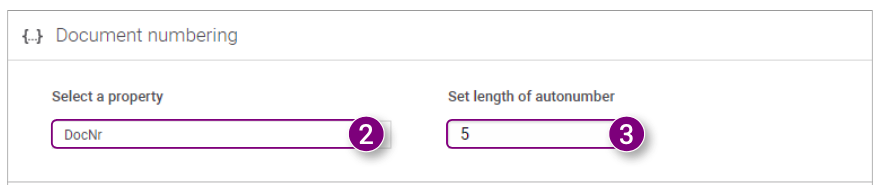
4. Click on the name of one of the Dynamic fields you want to add to the File name format, hold down the left mouse button and drag the field to the field under Documents.
5. Click on one of the punctuation marks, hold down the left mouse button and drag the mark to the field under Documents.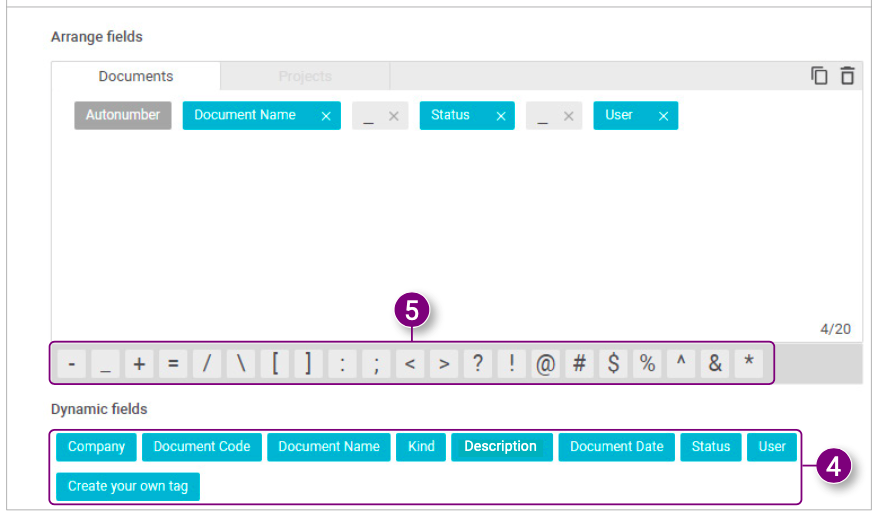 6. Click the X behind a Dynamic field or punctuation mark to remove it.
6. Click the X behind a Dynamic field or punctuation mark to remove it.
7. Click the trash can icon to delete all Dynamic fields and punctuation marks.
 8. Click Create own tag to create your own tag. 9. The combination of Dynamic fields and punctuation marks forms the Document numbering. Under Preview Document numbering you can view an example of what it currently looks like. 10. Click Save in the bottom right corner of the window. The Document numbering window is closed.
8. Click Create own tag to create your own tag. 9. The combination of Dynamic fields and punctuation marks forms the Document numbering. Under Preview Document numbering you can view an example of what it currently looks like. 10. Click Save in the bottom right corner of the window. The Document numbering window is closed. 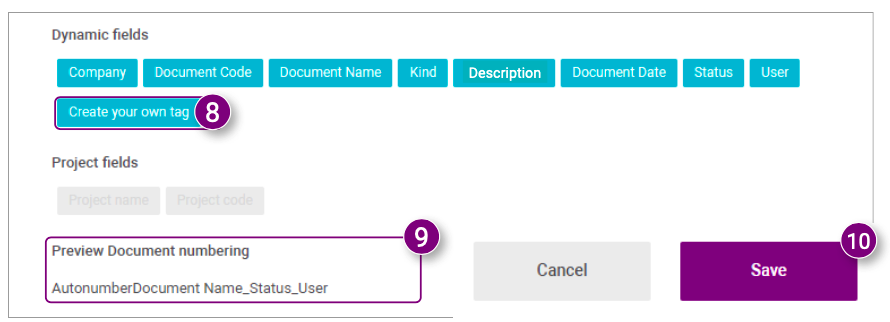
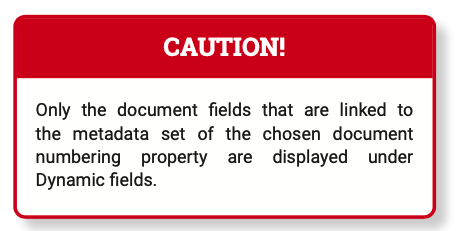
3. Enter the Length of the sequence number.

 7. Click Save in the bottom right corner of the window.
7. Click Save in the bottom right corner of the window. 

3. Enter the Length of the sequence number.
4. Click the Projects tab under Define order of fields.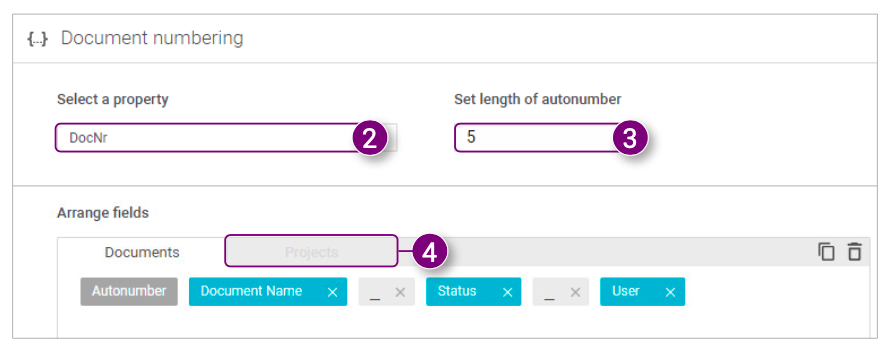 5. Follow steps 4 to 9 of Configuring the document numbering of folders. 6. Click on the name of one of the Project fields that you want to add to the File name format, hold down the left mouse button and drag the field to the field under Projects.
5. Follow steps 4 to 9 of Configuring the document numbering of folders. 6. Click on the name of one of the Project fields that you want to add to the File name format, hold down the left mouse button and drag the field to the field under Projects.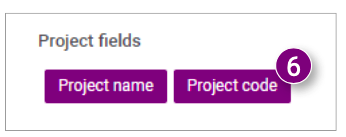 7. Click Save in the bottom right corner of the window.
7. Click Save in the bottom right corner of the window. 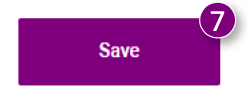
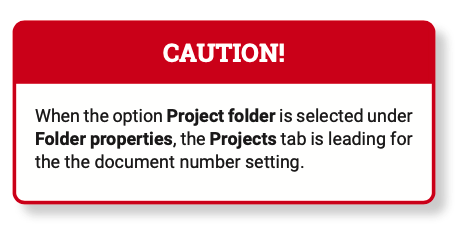

![Pro4all Logo-1.png]](https://support.pro4all.nl/hs-fs/hubfs/Pro4all%20Logo-1.png?height=50&name=Pro4all%20Logo-1.png)