How do I use the Attachment Action menu?
Attachment Action menu
You can perform a number of different actions with an attachment from the Attachment Action menu. You can open this menu by selecting the Attachment(s) tab in the Message properties overview and clicking on the desired attachment with the right mouse button.Opening attachments
1. Select the message with the desired attachment from the Message overview.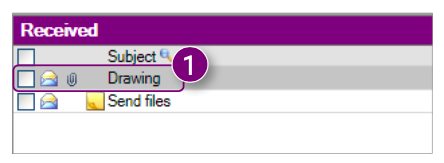
2. Click the Attachment(s) tab In the Message properties overview.
3. Right-click the desired attachment and click Open from the Attachment Action menu.
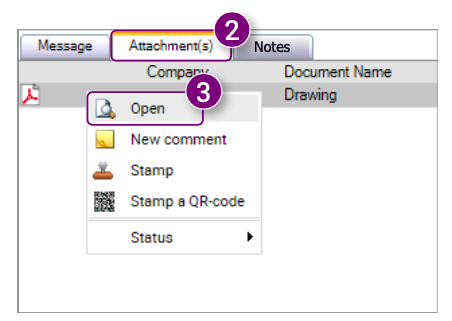
The selected attachment is downloaded and can be opened after downloading (4).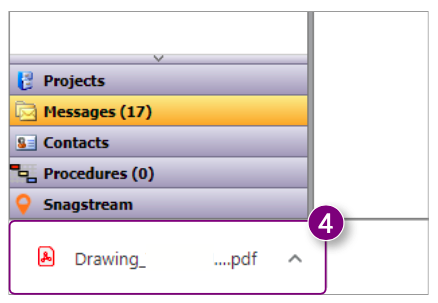
Commenting on attachments
1. Select the message with the desired attachment from the Message overview.
2. Click the Attachment(s) tab In the Message properties overview.
3. Right-click the desired attachment and click New comment from the Attachment Action menu.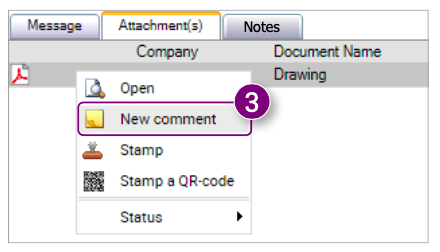
The New comment window is opened.
4. Follow steps 4 to 9 of 4.13 Commenting on files.
Stamping attachments
1. Select the message with the desired attachment from the Message overview.
2. Click the Attachment(s) tab In the Message properties overview.
3. Right-click the desired attachment and click Stamp from the Attachment Action menu.
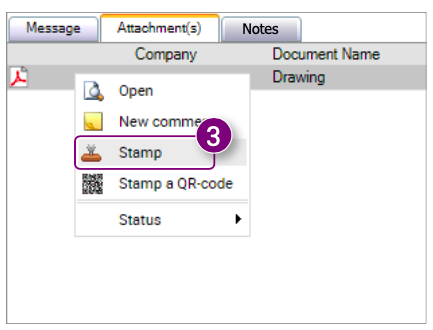
A new window is opened.
4. Follow steps 4 to 14 of 4.9 Stamping files.
Stamping attachments with a QR- code
1. Select the message with the desired attachment from the Message overview.
2. Click the Attachment(s) tab In the Message properties overview.
3. Right-click the desired attachment and click Stamp a QR-code from the Attachment Action menu.
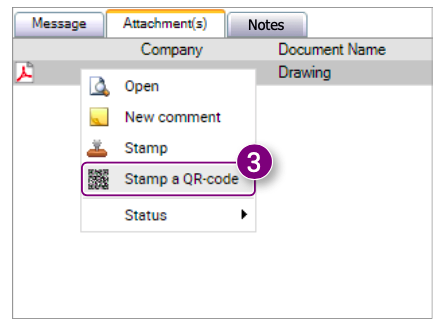
A new window is opened.
4. Follow steps 4 to 12 of 4.10 Stamping QR- codes.
Giving attachments a status
1. Select the message with the desired attachment from the Message overview.
2. Click the Attachment(s) tab In the Message properties overview.
3. Right-click the desired attachment, select Status and click Approve or Reject from the Attachment Action menu.
The status is given to the selected attachment and is shown behind the message.
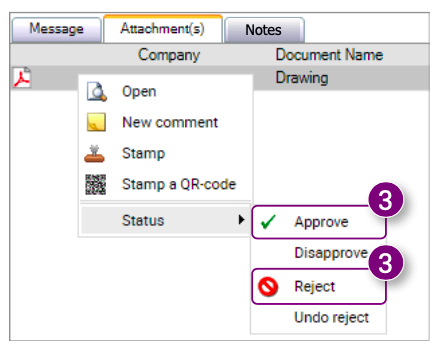
Removing a status from attachments
1. Select the message with the desired attachment from the Message overview.
2. Click the Attachment(s) tab In the Message properties overview.
3. Right-click the desired attachment, select Status and click Disapprove or Undo reject from the Attachment Action menu.
The status is removed from to the selected attachment.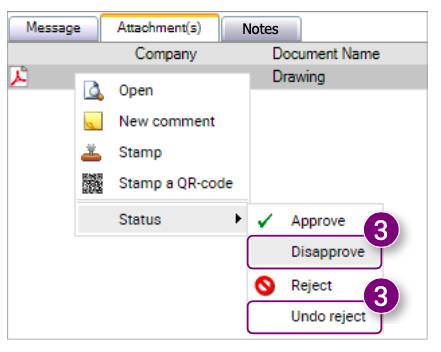

![Pro4all Logo-1.png]](https://support.pro4all.nl/hs-fs/hubfs/Pro4all%20Logo-1.png?height=50&name=Pro4all%20Logo-1.png)