How can I create a new procedure template?
Adding a new procedure template
1. In the Projects module, select Tools and click Procedure templates in the Speedbuttons.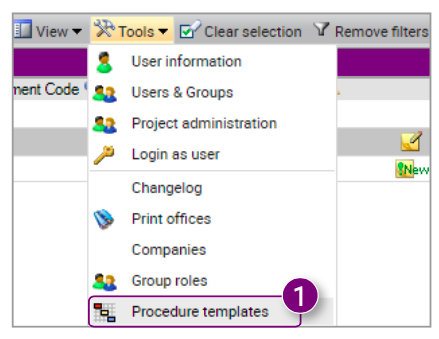 The Procedure templates window will open. Here you will find an overview of all procedure templates with the corresponding code, description, projects, steps and participants.
The Procedure templates window will open. Here you will find an overview of all procedure templates with the corresponding code, description, projects, steps and participants.
2. Click New at the top of the window.
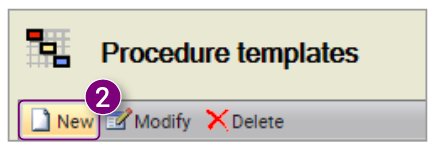 All fields are emptied.
All fields are emptied.
3. Enter a Code for the new procedure template.
4. Enter a Description.
5. Enter a Message.
6. Select the Project to which the procedure template will be added.
7. Click Add step to add a step to the template.
8. Enter a Description for the first step or choose one of the added descriptions.9. Select a Sub procedure if necessary.
10. Click the user icon.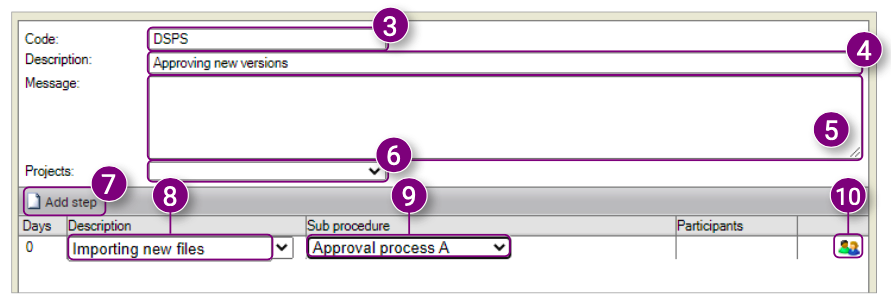
12. Select whether everyone in the selected group should complete this step individually.
13. Click Close in the bottom right corner of the window after selecting all desired users and groups.
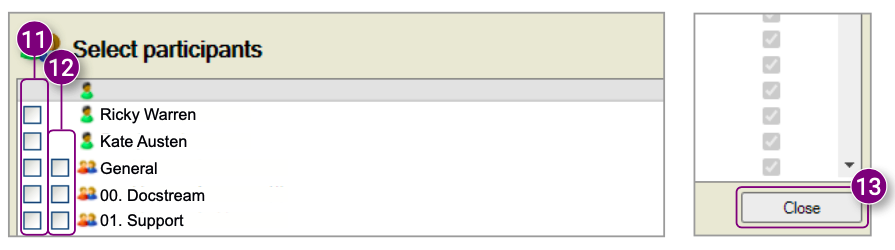 14. Right-click on the line of the first step.
14. Right-click on the line of the first step.
A new menu will open. You can Add a step, Move a step up, Move a step down or Delete a step.
15. Click Add Step in the menu.
16. Repeat steps 7 through 13 until all desired steps have been added.
17. Click Save to save the procedure template.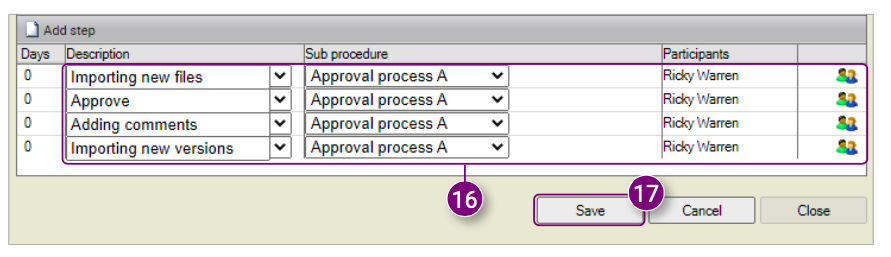

![Pro4all Logo-1.png]](https://support.pro4all.nl/hs-fs/hubfs/Pro4all%20Logo-1.png?height=50&name=Pro4all%20Logo-1.png)