How do I stamp a QR-code on a document?
StampingQR-codes
Files can be stamped with a QR-code. By scanning the QR-code, you can check whether the scanned version of the file is the most recent one.
1. Select the folder containing the file(s) you want to stamp.
2. Check the files you want to stamp in the Document overview.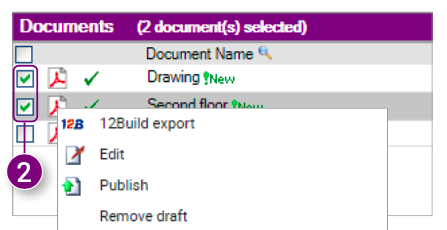
3. Right-click one of the checked files and click Stamp a QR-code in the Action menu.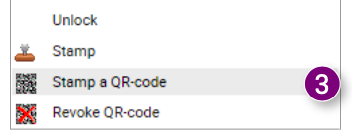
A new window appears.
4. Choose whether you want to place the QR-code on the selected or checked files. 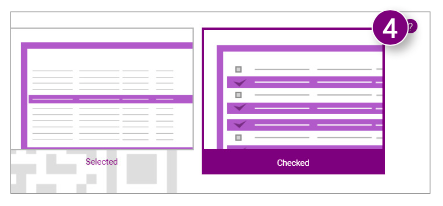
5. Select whether you want to position the QR- code yourself or whether you want to position it automatically based on a predefined position. 6. Click SHOW PREVIEW or STAMP DOCUMENT (depending on your choice in step 5). 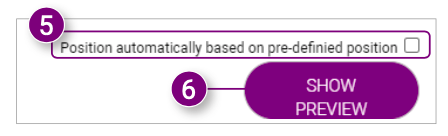
The QR-code is shown as an empty square in the middle of the selected / checked files. 7. Click on one of the corners of the QR-code with the left mouse button and hold down the button to adjust the size of the QR-code, or click in the center to move it.
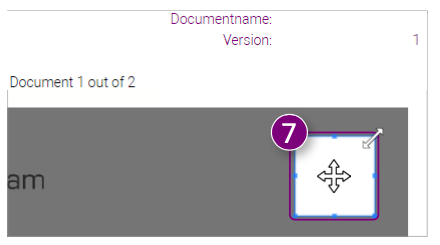
8. Select whether you want to stamp only the first or all pages of the document at the bottom of the window.
9. Select whether you want to use the position of the stamp for all remaining documents. 10. Click the CONFIRM STAMP button.
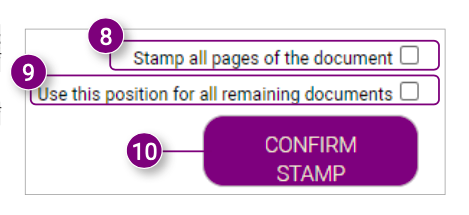
A notification appears.
11. Click CONTINUE in the notification. 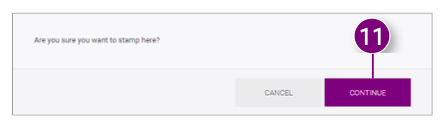
A notification appears.
12. Click OK in the notification.
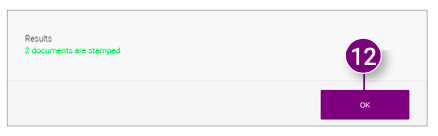
Revoking QR-codes
Stamped QR-codes on files can be revoked when they are no longer needed.
1. Select the folder containing the file(s) of which you want to revoke a QR-code.
2. Select the files of which you want to revoke a QR-code.
3. Right-click one of the selected files and click Revoke QR-code in the Action menu.
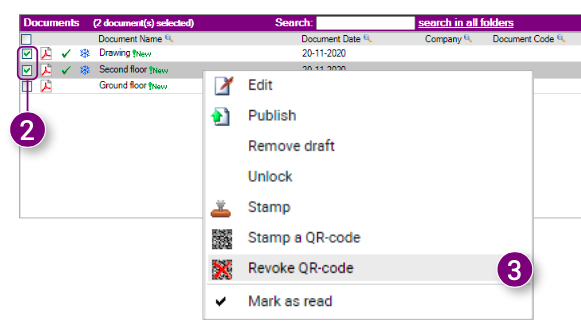
The stamped QR-code is revoked. 
![Pro4all Logo-1.png]](https://support.pro4all.nl/hs-fs/hubfs/Pro4all%20Logo-1.png?height=50&name=Pro4all%20Logo-1.png)