How do I use the file version screen?
File version screen
Below the Document overview is the File version screen. In addition to the different versions of the selected file, you will also find the following options by right-clicking a file version:
1. Open: download a copy of the selected version.
2. New comment: comment on the selected version.
3. Approve: give the status Approve to the selected version.
4. Disapprove: remove the status Approve from the selected version.
5. Reject: give the status Reject to the selected version.
6. Undo reject: remove the status Reject from the selected version. 7. Export as drawing to Snagstream: export the file as a drawing to a Snagstream project (only possible with PDF files).
8. Create versionlink: create a versionlink of the selected version. 9. Import versions under: import a new version under the selected version.
10. Cut version: cut the selected version (to paste above or under another version).
11. Paste version above: paste the previously cut version above the selected version.
12. Paste version down: paste the previously cut version under the selected version.
13. Delete version: delete the selected version.
14. Revoke QR-code: delete a stamped QR-code.
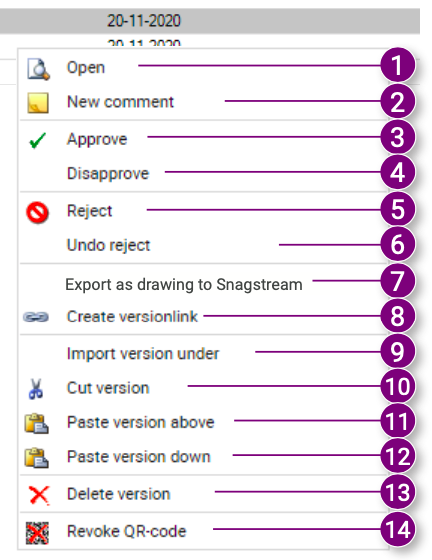
Show or hide the Version screen
1. Click Version screen from the Speedbuttons.
The Version screen is shown or hidden (depending on the previous status).
![Pro4all Logo-1.png]](https://support.pro4all.nl/hs-fs/hubfs/Pro4all%20Logo-1.png?height=50&name=Pro4all%20Logo-1.png)