How do I use the layout of the Procedures module?
Layout Procedures module
The Procedures module consists of a number of elements, each with their own options: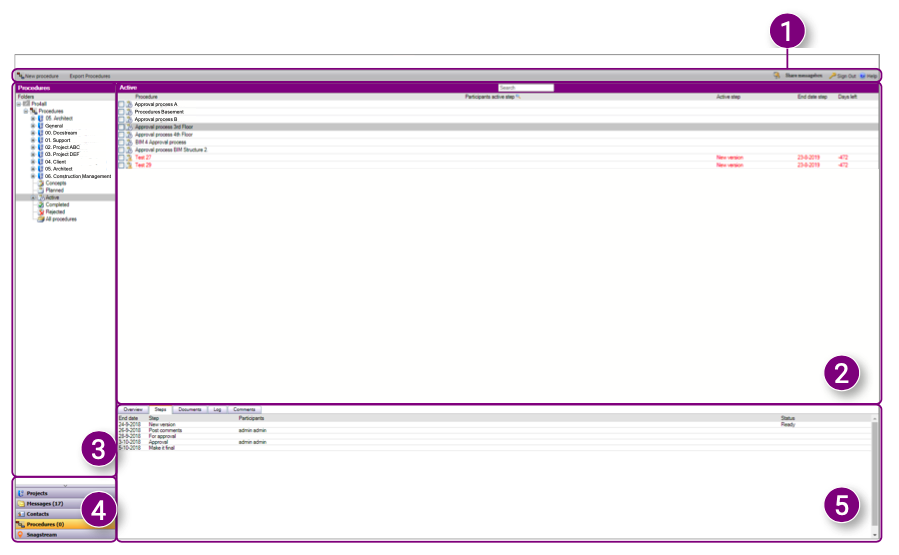 1. Speedbuttons: the Speedbuttons are always at the top of the screen. You can also create a New procedure and Export Procedures.
1. Speedbuttons: the Speedbuttons are always at the top of the screen. You can also create a New procedure and Export Procedures.
2. Procedure overview: the procedures from the selected folder in the Navigation are shown in the Procedure overview. You will also find additional information about the procedures such as the active step, step end date and days until the end date.
3. Navigation: use the Navigation to select the desired folders or subfolders from the current project.
4. Module selection: switch between Projects, Messages, Contacts, Procedures and Snagstream.
5. Procedure properties overview: view the Overview, Steps, Documents, Log and Comments of the selected procedure.
Procedure overviewAll procedures from a selected folder are shown in the Procedure overview. You will find the procedure name, participants of the active step, name of the active step, end date of the active step and days left until the end date. Click on a procedure to select it or double-click on a procedure to open it. When you select a procedure, all properties are available in the Procedure properties overview.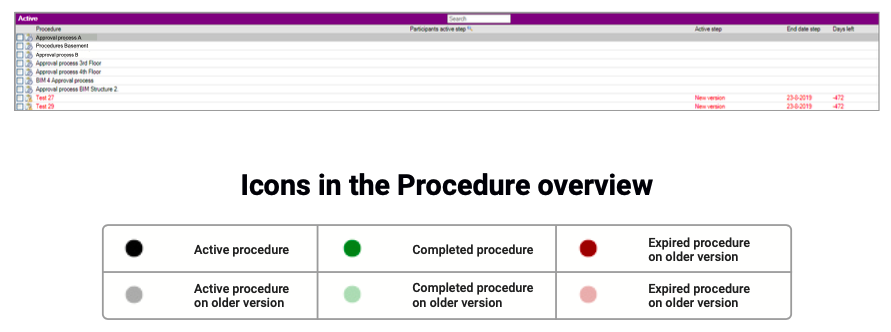 Navigation The Navigation shows an overview of all procedure folders and subfolders within the selected project. Procedure folders are divided into Drafts, Planned, Active, Completed and Rejected subfolders depending on their status.
Navigation The Navigation shows an overview of all procedure folders and subfolders within the selected project. Procedure folders are divided into Drafts, Planned, Active, Completed and Rejected subfolders depending on their status.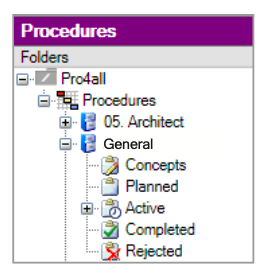 Module selection
Module selection
Docstream is automatically opened in the Projects module. You can navigate to one of the other modules in the Module selection:
1. Projects: view all projects in the current domain.2. Messages: view all messages received or sent by you.
3. Contacts: view all contacts and users in the current domain.
4. Procedures: view all added procedures in the current domain.
5. Snagstream: go to Snagstream.
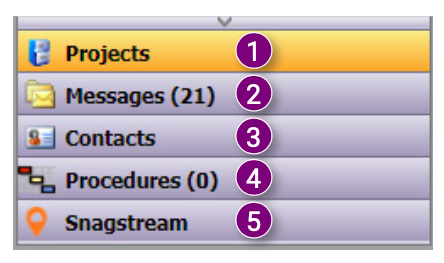 Procedure properties overview
Procedure properties overview
In the Procedure properties overview, several tabs are available depending on the settings of the domain:
1. Overview: view an overview of the procedure.2. Steps: view the steps that make up the procedure.
3. Documents: view all added documents of the procedure.
4. Log: view the log of all activities related to the procedure.
5. Comments: read all added comments posted on the procedure.
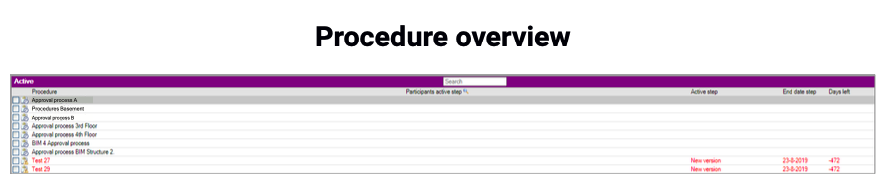
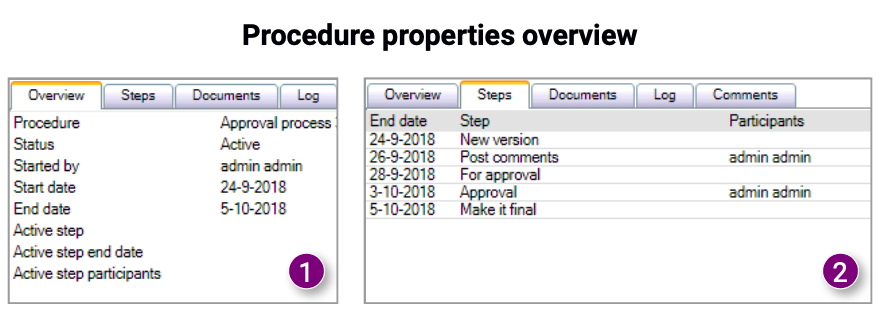


![Pro4all Logo-1.png]](https://support.pro4all.nl/hs-fs/hubfs/Pro4all%20Logo-1.png?height=50&name=Pro4all%20Logo-1.png)